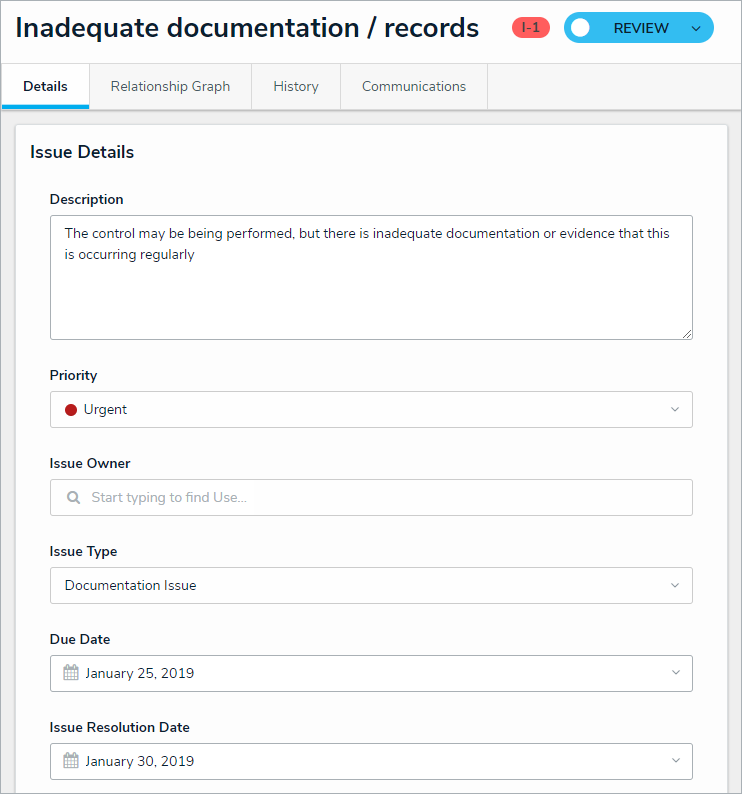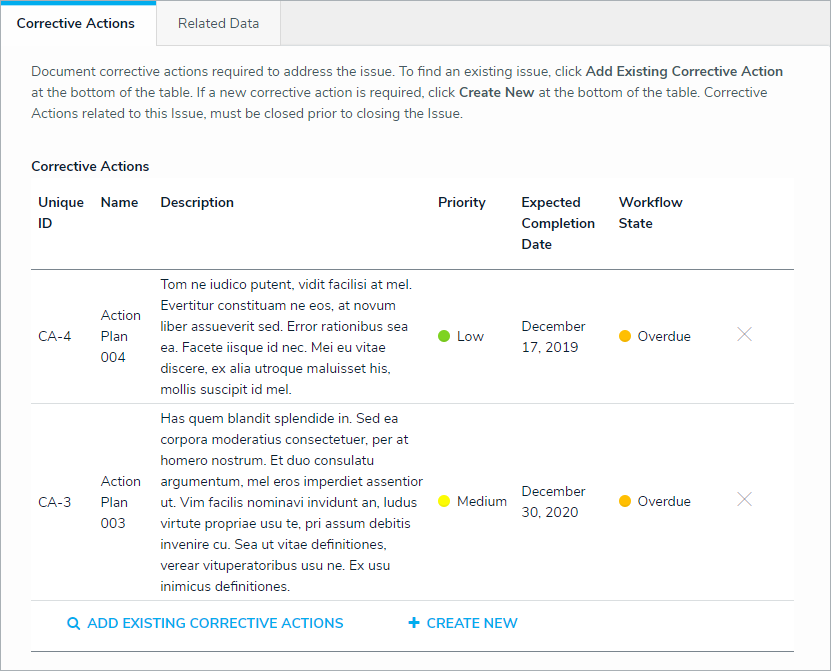Issue Owners and their delegates are responsible for ensuring Issues are assigned appropriate Corrective Action. Once an Issue Owner has reviewed an Issue, it's sent to the Risk Team for further review.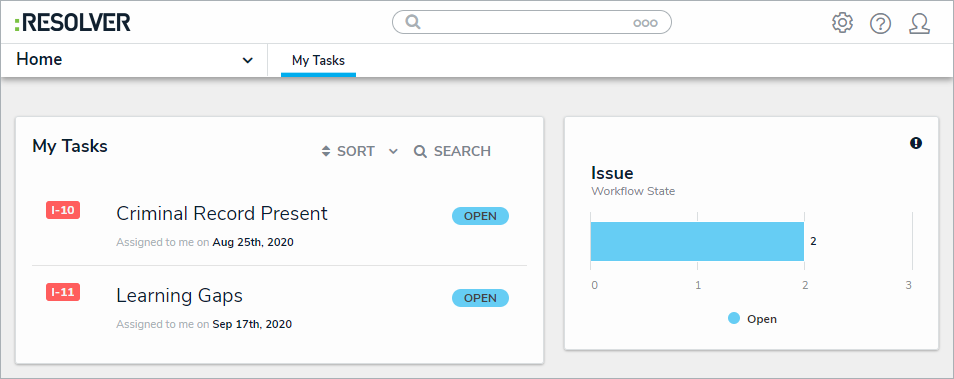 Assigned issues on the My Tasks page.
Assigned issues on the My Tasks page.
To review an issue:
Log into an account from the Issue Owner & Delegate user group to display the My Tasks page.
- Click an Issue to display the Issue form and view the Details section.
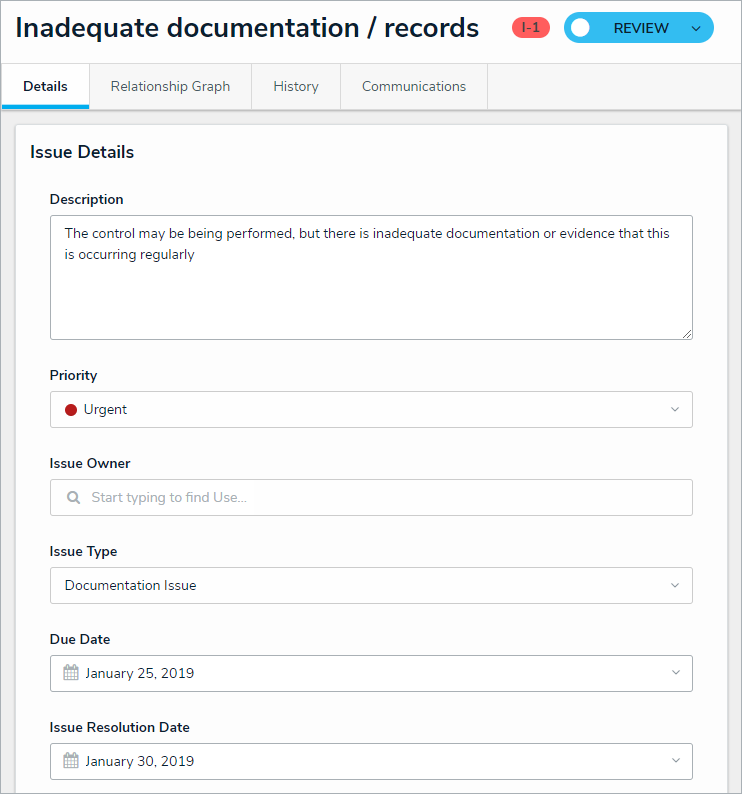 The Issue Details tab.
The Issue Details tab.
- Optional: Click the header bar to edit the Issue Name (e.g., Inadequate documentation/records).
- In the Issue Details section, edit the following fields, as needed:
- Description: Enter a description of the Issue.
- Priority: Select the priority level from Low, Medium, High, or Urgent.
- Issue Owner: Begin typing usernames, then select the relevant user.
- Issue Delegate: Begin typing usernames, then select the relevant user.
- Issue Type: Select an available Issue type.
- Due Date: Select the Issue's due date from the calendar dropdown.
- Issue Resolution Date: Select the date that the Issue was resolved.
- In the Manage Issue section, edit the following fields, as needed:
- Date Identified: Select the date the Issue was identified from the calendar dropdown.
- Identified By: Select the team or user who identified the Issue.
- Recommendation: Enter the steps the organization should take to remediate the Issue.
- Management Response: Enter a summary of management's action to remediate the Issue.
- Supporting Attachments: Drag files to this box or click to select file/add a weblink.
- Optional: In the Corrective Actions section, click Add Existing Corrective Actions, then type its name in the search bar to select it.
- Optional: To create a new corrective action from scratch, click + Create New and fill in the required fields. Read more here: Review a Corrective Action.
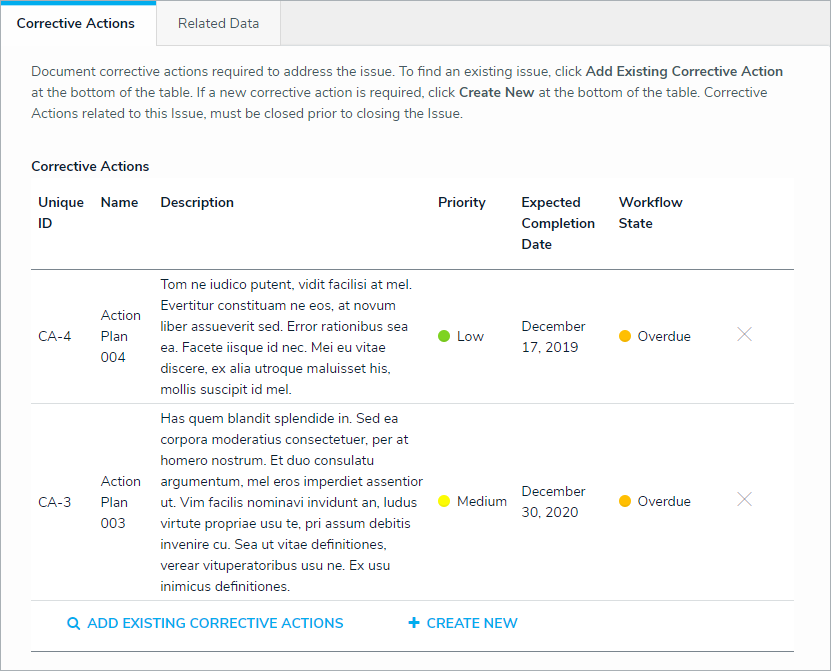 The Corrective Actions section.
The Corrective Actions section.
- If needed, Click Remediation Required to send the Issue to the risk team for review, otherwise you can click Close Issue.