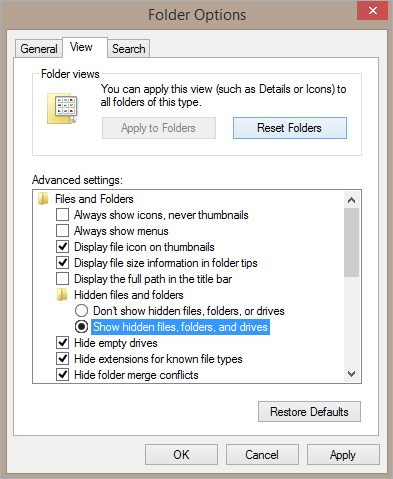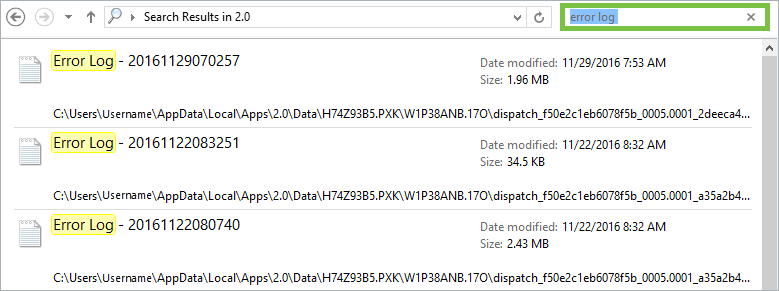The Resolver Support team may request that clients provide log files for the Dispatch application. In the event a Support representative can’t retrieve those logs on your behalf, you can follow the steps below to find their location.
To retrieve the error log files:
Open File Explorer.
Navigate to C:\Users\[USERNAME]\AppData\Local\Apps\2.0.
[USERNAME] in the above file path must be replaced with the username of the currently logged in user. If you don't see the Apps folder:
Open Control Panel.
Click Appearance and Personalization > Folder Options.
Click the View tab.
Under Advanced settings, select the Show hidden files, folders, and drives radio button.
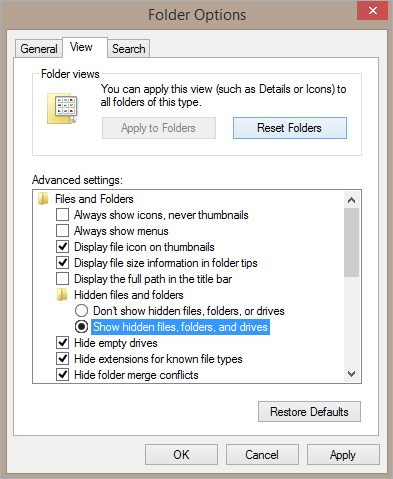 The advanced settings of Folder Options.
The advanced settings of Folder Options.
Click OK.
Enter the phrase error log in the folder search field in the top-right corner of the 2.0 folder, then press Enter on your keyboard.
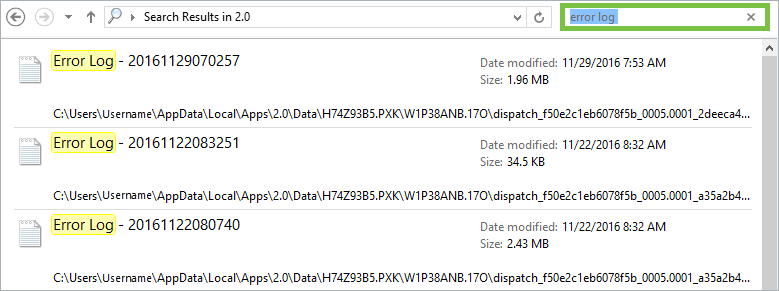 The search results for "error log".
The search results for "error log".
Locate the applicable log file in the search results. These files are .txt documents with a timestamp indicating when the application was launched. To determine which application the log belongs to, look for dispatch in the file path.
 An error log with "dispatch" in the file path.
An error log with "dispatch" in the file path.