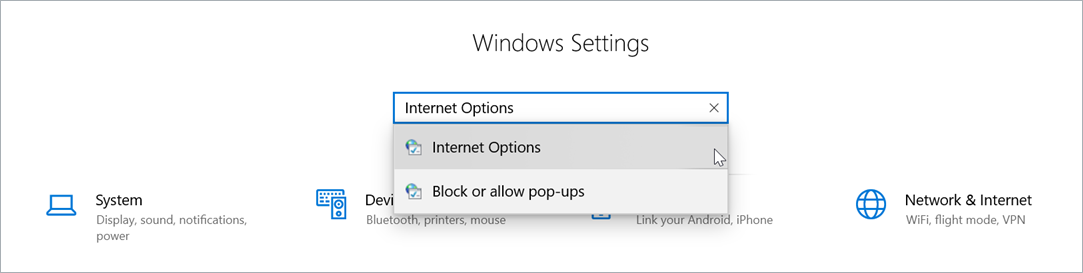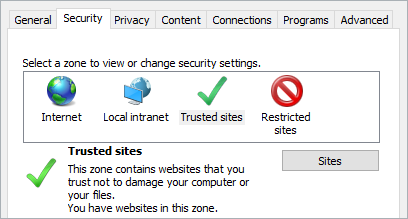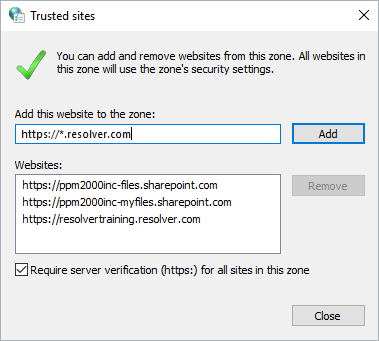When a PDF attachment is downloaded from Core, a security message may appear while trying to view the attachment. When this happens, the content may not display properly, with issues such as blank sections or overlapping text. This is usually caused by the user's security settings and can be resolved by adding the Resolver URL to your trusted sites. An example of a security message on a downloaded PDF attachment.
An example of a security message on a downloaded PDF attachment.
To add Resolver to the list of trusted sites:
Open the Windows Settings app on the computer experiencing the problem.
Search for Internet Options.
Click Internet Options.
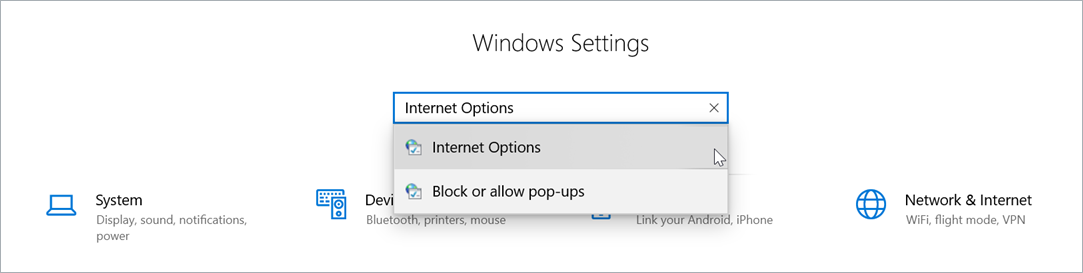 The Internet Options selection in Windows Settings.
The Internet Options selection in Windows Settings.
Click the Security tab.
Click Trusted sites > Sites.
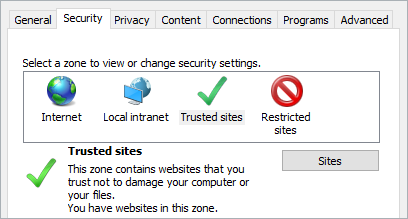 Trusted sites in the Security tab.
Trusted sites in the Security tab.Enter https://*.resolver.com in the Add this website to the zone field.
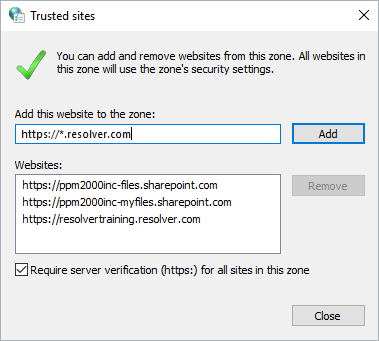 The Trusted sites window.
The Trusted sites window.
- Click Add.
- Close the Trusted sites and Internet Options windows.
- Close and reopen the browser running Core.
- Download the attachment again.
- If problems persist, contact Resolver Support.