 Warning:
Warning:
This article and its embedded links are for internal use only. External release notes are posted here.
24.1.0 Features
Merge Duplicate Objects
The Merge Duplicate Object feature allows users to merge two objects (a Main object and a Duplicate object), updating the Main object (e.g., Merging duplicate user profiles to create one user profile). When merging the two objects, the Main object gets updated with data based on specific merge rules from the Duplicate object, which is then deleted. This entire transaction can be tracked on the Data Audit trail.
Benefits:
The Merge Duplicate Objects feature reduces the effect to merge two objects by transferring the links to related objects and copying over missing data on the main object.
 Note:
Note:
If an object is created or updated using an integration, please verify the impact on integrations that create and update objects before merging duplicates.
Supporting Documentation:
Please refer to the following articles for further information on the Merge Duplicate Objects feature:
Assessment Scale
The launching and re-scoping assessment functions were improved, allowing users to scope and launch large assessments more efficiently. Users can navigate away from the assessment while the assessment is launched in the background. Only one assessment can be launched at a time within the same organization.
The following assessment functions have been restricted to allow for the assessment to launch in the background while performing other tasks:
- Confirming an assessment's scope.
- Interact with forms on the launched assessment.
- Initiate another assessment launch.
- Add new risk categories to an assessment.
- Confirm added assessments to update.
- Update assessments.
Benefits:
- Improved Launch Notifications.
- Status badges added to assessment screens.
- Faster navigation tree sorting.
- Moved object count from the notification banner to the Confirm Scope Confirmation pop-up on the Review and Confirm Scope screen.
- Assessment size is limited to 10000 objects.
Custom Login Statement
Administrators can add a custom statement that appears when a user logs into the system. Custom statements can also have a frequency which controls when a statement will appear.
The Custom Login Statement is organization specific. If users have access to multiple orgs, they will be required to select the org, then the Custom Login Statement will be displayed.
Benefits:
- Administrators relay important information to all users within the system.
Area Impacted:
- Login process
Supporting Documentation:
Please refer to the following articles for further information on the Custom Login Statement feature:
Bulk Formula Recalculation (Formulon)
 Note:
Note:
The Bulk Formula Recalculation feature will not be available upon release and will be rolled out in phases. Please do not active the feature flag until it is communicated that the roll out is complete.
The Bulk Formula Recalculation feature was updated, improving bulk formula recalculations for the following scenarios:
- All formulas on the object type from the assessment/object type
- All objects with that formula from the individual formula.
- All formulas affected by a data import, after the import is complete.
The Recalculate and Reformat button is greyed out during a Bulk Formula Recalculation, preventing multiple recalculation requests for the same formula from occurring.
New system-generated messaging was added to keep users informed throughout the Bulk Formula Recalculation process:
- The bulk formula recalculation for <insert object type name> is in progress. This may take a while.
- The bulk formula recalculation for <insert object type name> is complete.
- The bulk formula recalculation for <insert formula name> is in progress. This may take a while.
- The bulk formula recalculation for <insert formula name> is complete.
Benefits:
- Improved performance times
Impacted Area:
- Bulk Formula Recalculation feature
Data Import V2
 Note:
Note:
The new version of the Data Import feature will not be available upon release and will be rolled out in phases. Please do not active the feature flag until it is communicated that the roll out is complete.
The new version of the Data Import feature provides improved platform performance and object creation as well as adds additional safeguards, and a job queue which will allow us to scale with our customers future growth in data integration needs. The new version improves data transformation and validation as well as manages image, and attachment uploads more effectively.
The existing Excel Data Import functionality, found in the administrative tools, has not been affected with the update, though users will encounter enhanced and modified error messages.
A new API endpoint object/jobQueue/?jobIds=x,y,z has been added, which returns job metrics and will helps users troubleshoot import job issues.
Data Import API endpoints functionality has not been affected with the enhancements, though some new error messages have been added, and existing error messages enhanced on the following API endpoints:
- creation/import
- creation/import/finishUpload
- creation/import/json
- creation/import/startImport
- creation/import/template
Benefits:
- Improves platform performance and object creation when importing.
- New endpoint which returns job metrics, helping user track import job issues.
- Existing integrations will not need to be updated.
Areas Impacted:
- Data Imports
- API Endpoints
Application Tagging
 |
Warning: These changes will be behind a feature flag. App tagging will not be usable until the App Export and App Import features are completed. Please do not turn the feature flag. We are currently exploring workarounds to provide access once App Export is complete and will follow-up with the necessary teams (Sales, Service, Support), once a plan is in place. |
Super Administrators can organize configuration elements by tagging them to an application. The Application Tagging feature indicates which elements are tagged to applications (primary applications) and which applications are currently using the tagged elements (secondary applications). The following elements can be tagged to an application:
- Assessments
- Data Definitions
- Email Settings
- Email Templates
- Fields
- Formulas
- Forms
- Object Types
- Object Type Groups
- Portal Settings
- Relationships/References
- Reports
- Roles
- User Groups
- Workflows
Benefits:
- The Application Tagging feature allows you to identify which elements are relevant to an application, which is the first step in being able to export/import apps individually (without including the full app base) or in customized bundles.
Requirement Summarization - Beta
The Requirements Summary feature uses AI/ML to summarize regulation statements, making them easier to understand.
Benefits:
- The Requirement Summarization feature will aid the Compliance Management team to comprehend new and changing regulatory statements.
Area Impacted:
- Configurable Forms
Limitations
- The Requirement Summarization feature is behind a feature flag.
- The AI generated summary cannot be edited.
24.1.0 Minor Features
Sorting Assigned Date on My Tasks
Users can sort the My Tasks list using the date they were assigned to a role filter.
Benefits:
- Increase the ways a user can sort the My Tasks list.
Display Formula Results in Date Formats
Formula values that result in a date will display on forms using date formats instead of Unix code.
Benefits:
- Users can now see dates in date formats instead of Unix code on forms.
In App Reporting Date Filters
Reports can be sorted using date filters in order to generate weekly, monthly, or quarterly insights.
Benefits:
- Report data can be filtered by date.
Changes to Assessments External Ref
The system will generate new GUID (Globally Unique Identifier) External Reference IDs for clone assessments when they are created, preventing errors from occurring when the External Reference IDs do not match.
Benefits:
- Preventing errors from occurring when assessments and their clones External Reference IDs do not match.
Duplicate Roles
Administrators can create a copy of an existing role, including permissions. Global and explicit roles can be copied using this feature.
The following configuration data is included when creating a copy of an existing role:
- Object Type Permissions
- Advanced Options
- Global Role Membership
The following data is not copied to the new role:
- User data
- Inferred role permissions and membership to an Object Type (when copying from a non-global role)
- Workflow Email Notification Messaging Actions
- Workflow Role Actions
- Permission to Access Activities
- Membership to Dashboard Data Sets
The User Audit Trail will create records to log to following events when creating a duplicate role:
- User Audit Trail Records:
- Add Role
- Add Workflow State Trigger
- Add Workflow State Permissions
Benefits:
- Allows Administrators to copy a role and its permissions.
Supporting Documentation
Please refer to the Creating a Duplicate Role article for more information regarding the feature.
Duplicate Reports
 Warning:
Warning:
It was discovered that the Duplicate Reports feature was causing a complex issue when importing an org. Due to this issue, the feature will be disabled until further notice.
Administrators can create a copy of a report by clicking the Copy Report icon, added to the Admin: Edit Report screen.
Benefit:
- The Copy Report icon allows administrators to create a copy of a report without having to create a new report from scratch.
Supporting Article:
Please refer to the Creating a Duplicate Report article for further information on the feature.
Enhanced Inferred Role Permissions for Large Updated
When an Administrator makes edits to an object type’s role, permission on the Edit Role Permissions pop-up, a system generated message will appear as a banner at the top of the screen, indicating that role permission changes have been initiated.
Benefits:
- Administrators can further understand the progress of their changes.
- Improved performance
Impacted Area:
- Added a subtext to the Edit Role Permissions pop-up.
Add References to Report Tables
Named References can be added to Report Tables through Data Visualization, allowing users access to a more complete data set. Unnamed references will be hidden from Report Tables. If a reference name is removed, after being added as a Report Table column, the relationship name is displayed in the Edit Table configuration and Unresolved Reference will appear as the Report Table Column Header.
References cannot be used as Report filters, as the current Filter design cannot differentiate between relationships and references.
Benefits:
- Allows users to view the primary related data in a table, whether the data is stored in a relationship or reference.
Impacted Areas:
- Report Data Visualizations
Disable Report Exports Feature
Administrators can disable the Exports feature for a report. Disabling this feature will remove the Word, Excel, PDF export icons within a report. By default, this feature is enabled, allowing users to export reports using the export icons.
Benefits:
- Administrators can control which reports can be exported.
- New toggle switch added to the Admin: Edit Reports screen.
Impacted Area:
- New field added to the Admin: Edit Report screen.
Supporting Article
Please refer to the Disabling/Enabling the Report Export Feature article for further information on the feature.
Users List Filters
Three filters were added to Users Lists throughout the system:
- Active/Inactive Users
- User Permissions (e.g., Admin, etc.)
- User Group Membership
The new filters have an AND condition when returning the search results (e.g., Active and Admin and Admin User Group). The system uses an OR condition when using multiple User Group Membership filters (e.g., Admin User Group or Executive Team User Group).
Benefits:
- The filters allow users to locate users more accurately.
Identify Workflow State Report Filters
Filters related to workflow states will be labelled This filter relates to a workflow state in the Report Filters pop-up.
Benefits:
- Indicates what data type a filter is associated with when creating a report.
- Identify filters easily for troubleshooting purposes.
Impacted Areas:
- Report Filters palette.
Advanced User Impersonation User Audit Trail Tracking
The User Audit Trail will create a record for changes made in the Administration Portal (Admin Overview screen) when an Administrator impersonates a user with Advanced Permissions.
Benefits:
- Allows Administrators to track user actions when impersonating another user.
Impacted Areas:
- User Audit Trail
Show Warning when Field is Changed from Single to Multi-select
When an Administrator changes a single-select list to a multi-select list a Confirmation screen will appear, indicating that This Change cannot be reversed because changing from multi to single select can cause data errors in the system. Administrators must confirm the change by clicking the Confirm button on the Confirmation pop-up.
Benefits:
- The Confirmation pop-up gives Administrators a second chance to consider the consequences of the change before making a change to the system that cannot be reversed.
Impacted Areas:
- Admin: Editing Field screen
Remove Inactive Users from Comment Tagging
Users in an inactive state cannot be tagged or reply to comments on the Comments tab. Preexisting tags will be displayed, but if an inactive user's unresolved comment is edited, the user cannot re-save the comment. The inactive user must be removed from the comment and the comment must be saved in order to apply the edit.
Benefits:
- Allows users to reply to comments without accidentally tagging an inactive user.
Impacted Areas:
- Comments tab
Worksheet Skipping on Excel Data Import
 Note:
Note:
The worksheet skipping feature will not be available upon release and will be rolled out in phases with Data Import V2. Please do not active the feature flag until it is communicated that the roll out is complete.
Administrators can now skip a worksheet on an Excel workbook when importing data into Resolver, by typing DO_NOT_IMPORT into cell A1 of the sheet they would like to skip. Data on skipped sheets will not be imported or validated. All skipped sheets will be listed within the Import Completed Successfully banner.
Benefits:
- Allows users to skip sheets within an excel spreadsheet.
Impacted Area:
- Data Import Version 2 and Excel data import files.
Supporting Article
Please refer to the Skipping a Sheet on an Excel Data Import Spreadsheet article for more information regarding the feature.
Worker Thread Management (Round 2)
A Failed worker threat resource will produce an alarm, and a free worker threat resource will take over for a failed resource. External and Internal requests can be processed without causing a service outage or retired request.
Benefits:
- External and Internal requests can be processed without a service outage or retired request.
UX Enhancements
An Add File and Add Link links will replace the current add attachments large drag and drop box.
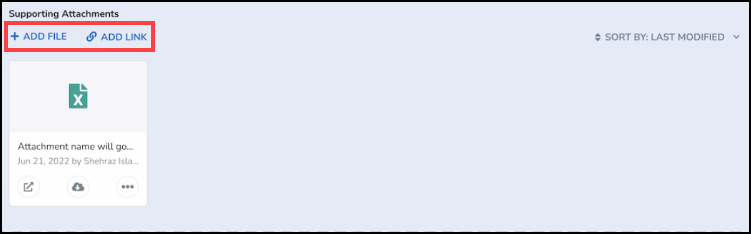
New Links
New Content Translations
Please review the file below for all new content translations added to the system.
Release 24.1.0 Translations Update List.xlsx
If your organization is utilizing the Language Translation feature, please download a new Language template (for your required language) and filter the Language column (last column) by empty cells, indicating new content. Any empty cells in the Language column must be translated, and the Language Template file must be uploaded to the system for changes. For further information, please refer to the Add a Language article.
Bug List
- Formulas will display "Input Not Available" instead of "Invalid Result" when inputs are empty and empty values should be treated as null.
- The Clear Relationship trigger will recalculate all relationship/reference formulas and related/referenced objects will no longer appear in the form.
- Multi-select lists will appear on the Org Deletion report with usesData as true when the destination org has used multi-select list options and the options are deleted and re-imported from the source org.
- When filtering a report using date and time, the date and time selection on the Calendar pop-up will use standard time formatting (AM/PM), if the Data and Time selection fields are configured to use standard time formatting.
- Image files uploaded using the Attachments drag and drop field will upload and save as expected.
- Duplicate fields will be prevented from being added when saving the clear field action for a Consume Orchestration event trigger.
- Maps will default to the user’s location if users have given location permission to the browser.
- The File modified date in the Documentation Management feature will not be updated when a user clicks the Edit Online button but does not edit the file.
- When a linked object is added to or removed from an object, the link object count will update as expected.
- Reference objects on relationship tables on forms will be included when copied during an org redeployment.
- Downloading an analytic export, including numeric currency fields on forms w/ a nil value, will no longer cause a 500 error and the incident data will be downloaded as expected.
- Zero values in numeric fields will no longer disappear when navigating away from a form and reopening it.
- The white space was reduced under the Advance Permissions title under the Advanced Permissions section on the Admin: Edit User screen.
- When performing a data import, creation events in web hooks will include all field evaluations under the current section.
- On the Admin: Edit Users screen the Advanced Permission toggle switch will be deactivated when the Admin toggle switch is deactivated.
- When creating a new vulnerability object, the relationship table will close, and the new vulnerability object will appear on the relationship table.
- When adding a description value to a form and editing another field, the form description will not be deleted.
- The Confidential Submission section on the Submitter Property form will appear using the appropriate color in both white and dark mode.
- The Clear Fields action will delete file records not linked to another object from the f_x table and s3.
- Reports will successfully load when the Edit Table config file is edited or deleted.
- Google Maps™ will now default to local configuration.
- The ability to add a role to the Role field on an incident more than once was removed.
- Objects on a Relationship table will appear in order even when there is no Unique ID column within the table.
- Repeatable form reports will appear as expected.
- When exporting a report to PDF or Word, all text will be included within the export file created.
- Users without create permission will not see the Add button (+) in the Relationship/Reference dropdown field.
- When the Relationship/Reference field is disabled on a form, users cannot enter text within the field.
- When importing a role, role permissions will apply to existing users as expected.
- MFA setup option will appear when refreshing the screen after deactivating impersonation mode.
- Users will be created when creating a user with User Management and All Data Access turned on.
- All unselected relationships and references will appear when editing a data definition and the anchor object is selected.
- Archived Assessment objects will appear in the Add Exiting advanced search.
- When using the API endpoint POST/user/group/{id}/users to add users to a user group, users will only be added once if duplicate users IDs are listed.
- Navigating to the next page on a report table will take you to the next page in the sequence.
- Report filters applied to the root node on a data definition will filter the report as expected.
- The POST/dataDefinition/property endpoint will reject any unsupported properties (e.g., Description).
- When deleting a field or formula, the data set on the object type will be listed on the Confirmation pop-up.
- Data Transformations will calculate properly if using the same variable from different object types in the same object type group.
- A system-generated error message “Dashboard import failed due to timeout. Please try again.” will appear when a Dashboard import times out after 2 hours.
- The longitude tag will include a prefix for geolocation properties within Dashboards.
- Data sets with Data Transformation will publish successfully as expected.
- Applying filters to a Dashboard preview will filter the preview as expected.
- The navigation tree will update as expected when a focus object is removed from the scope.
- Dashboards will import in the expected order and users can publish and un-publish imported Dashboards.
- Dashboard data sets can now be published in EU-6 and UK-2.
- Report data will now load as expected.
- Data in the Assessment Results table will appear translated when using translations from the Language Excel file.
- When attempting to delete an object, the object will be deleted from the system as expected.
- Images and icons on forms have had their scaling adjusted to prevent overlapping.
- Custom icons on modals have had their scaling adjusted to prevent overlapping.
- Bar and column totals on reports will include ungrouped data to match the data reflected in the pie charts on the report.
- Contrast and text visibility were improved in the following elements when switching between light and dark mode:
- Data grid cells with colored backgrounds.
- Report chart axis labels.
- Object type acronyms in the relationship graph.
- Workflow trigger buttons.
- Trending table text.
- Toggle switch groups on forms.
- The View Thread button’s contrast and text visibility were improved on Resolver emails, confidential submissions in object communication, and highlighted text while in dark mode.
 Note:
Note:
For a complete list of bug fixes for Version 24.1.0, download the Release Notes 24.1.0 file from Box.