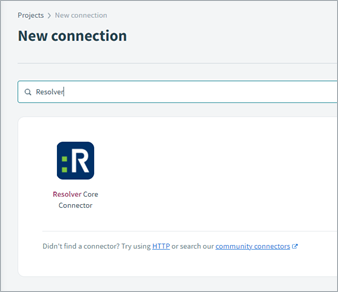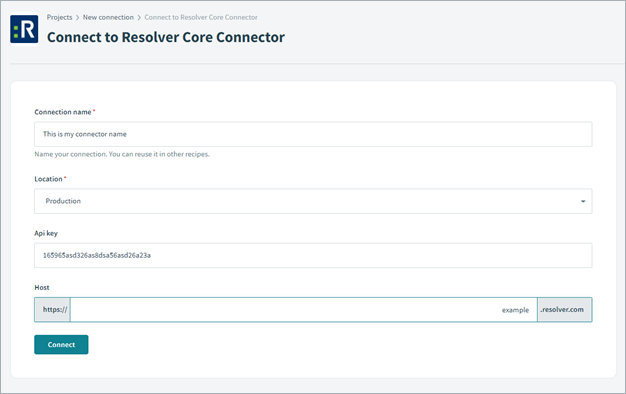The Resolver Core Connector, built and supported by Resolver, allows you to automatically trigger Workato automation recipes between our system and other apps. This Connector can perform many common actions within Core, without you needing to fully understand how to perform complex calls to the Resolver API. For additional info on calling Core API for what doesn’t exist in the Resolver Core Connector, refer to our API (Swagger Docs) documentation.
| A Core Sandbox organization should be used for Workato recipe testing purposes, prior to your implementation within a production environment. |
To establish a new app connection to your Core organization:
- Obtain an API Key in your Core organization.
- Log into your Workato account.
- On the Workato Projects dashboard, select Connections under assets.
- Click Create Connection on the top right of your screen.
- On the New Connections screen, start typing and select Resolver Core Connector from the search field.
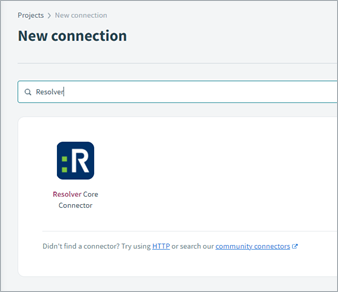 The Resolver Core Connector.
The Resolver Core Connector. - On the Connect to Resolver Core Connector Screen:
- Enter the Connection name (which can be reused in other recipes).
- Select the Location from the select list.
- Enter the API Key.
- Enter the Host domain.
- Click Connect.
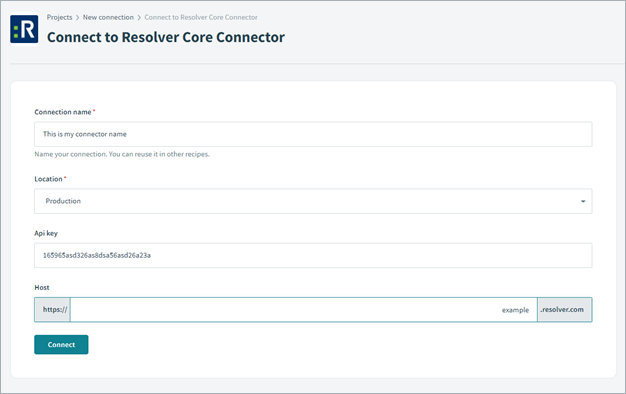 The Connect to the Resolver Core Connector screen.
The Connect to the Resolver Core Connector screen.
| The Host information can be found in the address bar of your browser. For example, if the domain for your org is https://example.resolver.com, you will simply need to enter “example” in the blank field. |
Once connected, you can begin building recipes with the Core Connector. You can also access the many Workato standard connectors, community connectors, or your own creations. Read more here: Workato Recipe Design.