Overview
Disabling a user account prevents the user from logging in and accessing data, but the user is not removed from any assigned objects, thus maintaining your records.
Users with disabled accounts are not counted towards your Org's maximum user count.
User Account Requirements
The user account you use to log into Resolver must have Administrator or the User Management or Settings Management advanced permissions to access the User Management screen.
Navigation
- From the Home screen, click the Administration icon.
![]()
Administration Icon
- From the Administrator Settings menu, click User Management.
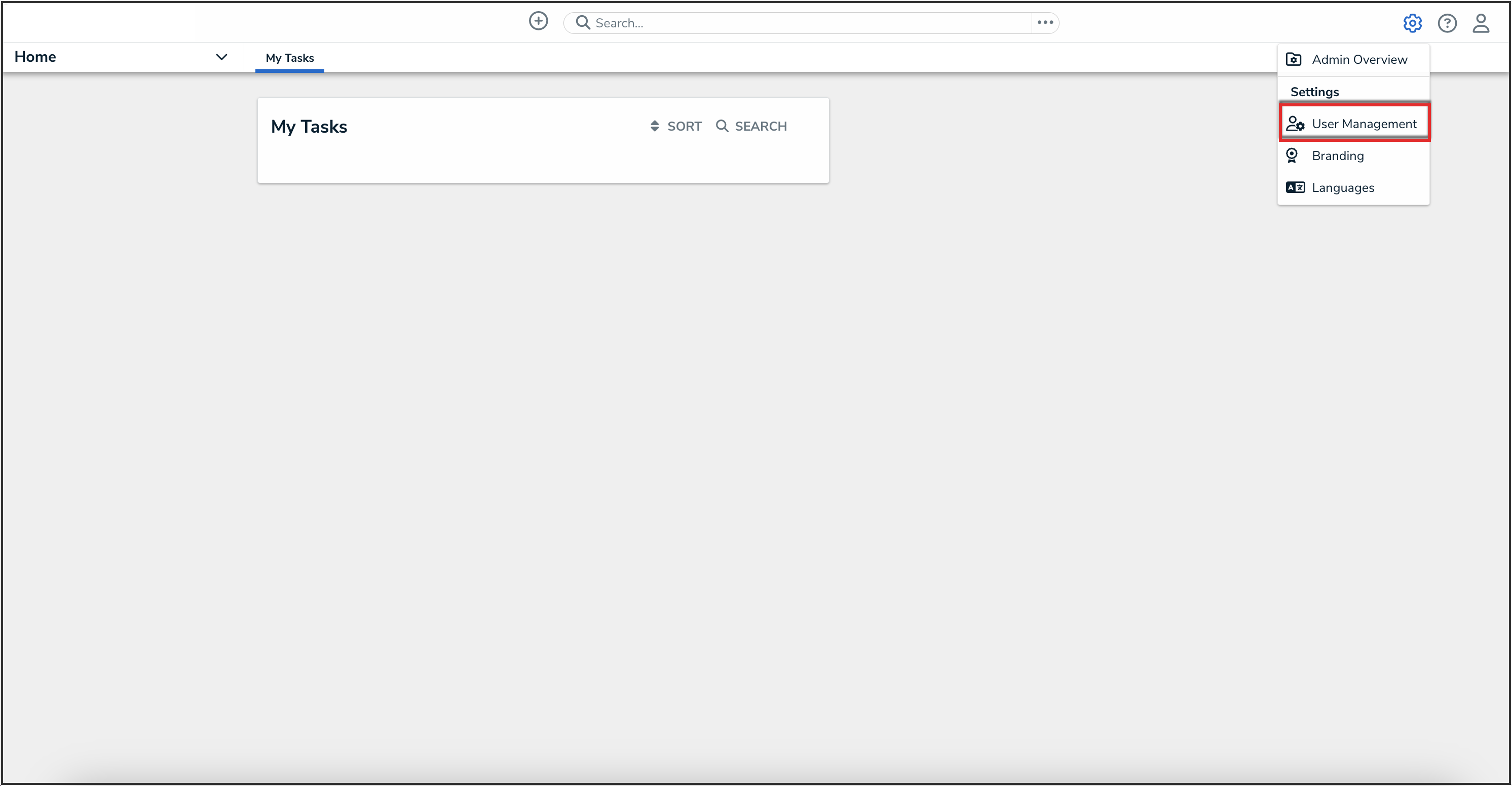
Administrator Settings Menu
-
Enter a user's name in the Search field to narrow the search results.
-
Click the name of the user's account you want to deactivate.

User Search
Disabling a User Account
- From the Edit User screen, click the Enable User Access toggle switch to disable the user's account. The Enable User Access toggle switch will turn grey indicating the user profile is disabled.

Enable User Access Toggle Switch
- Scroll to the bottom of the Edit User screen and click the Done button to save your changes. The user will now be indicated as inactive in the system.

Done Button