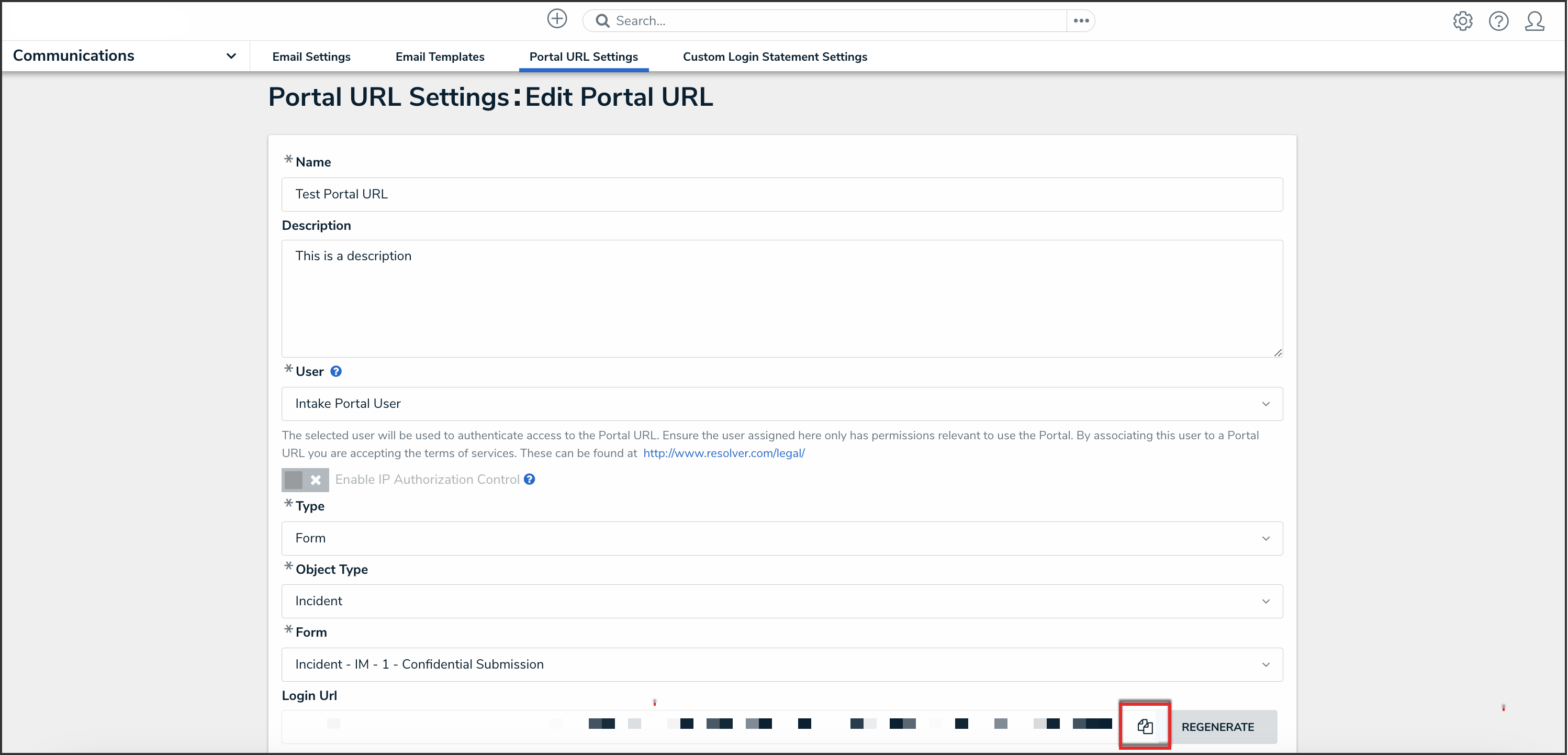Overview
External and occasional stakeholders can access the Confidential Portal using the Portal Login URL provided by their Resolver Administrator or organizational partner.
User Account Requirements
The user account you use to log into Resolver must have Administrator permissions.
Required Information/Setup
Please refer to the Portal URL Overview article to learn more about using a Portal URL.
Please refer to the Create a Portal URL article for more information on creating a new Portal URL.
Navigation
- From the Home screen, click the Administration icon.
![]()
Administration Icon
- From the Admin Overview screen, click the Portal URL Settings tile under the Communications section.
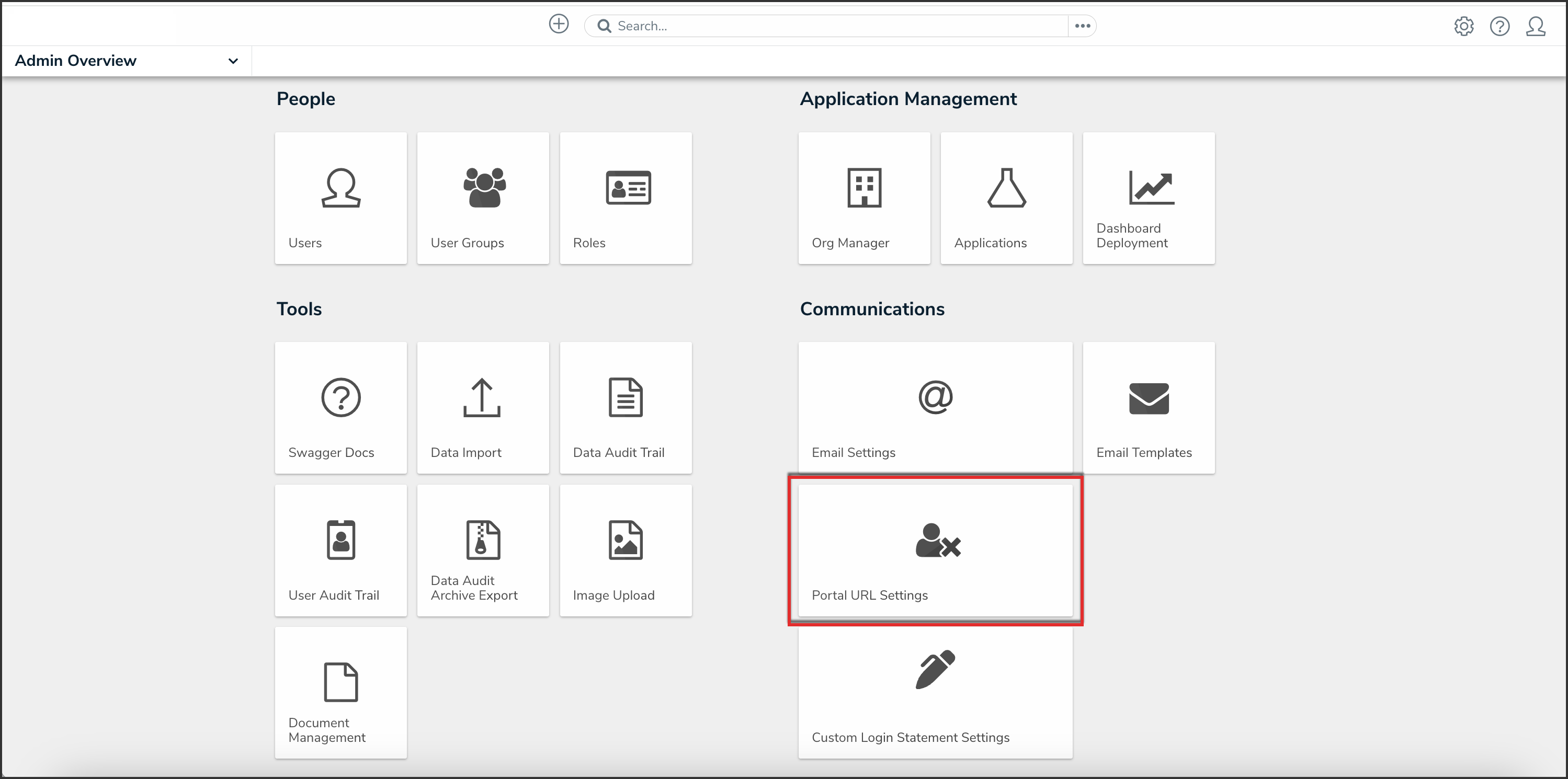
Portal URL Settings Tile
- From the list on the Portal URL Settings screen, click the name of the Portal URL that you want regenerate.
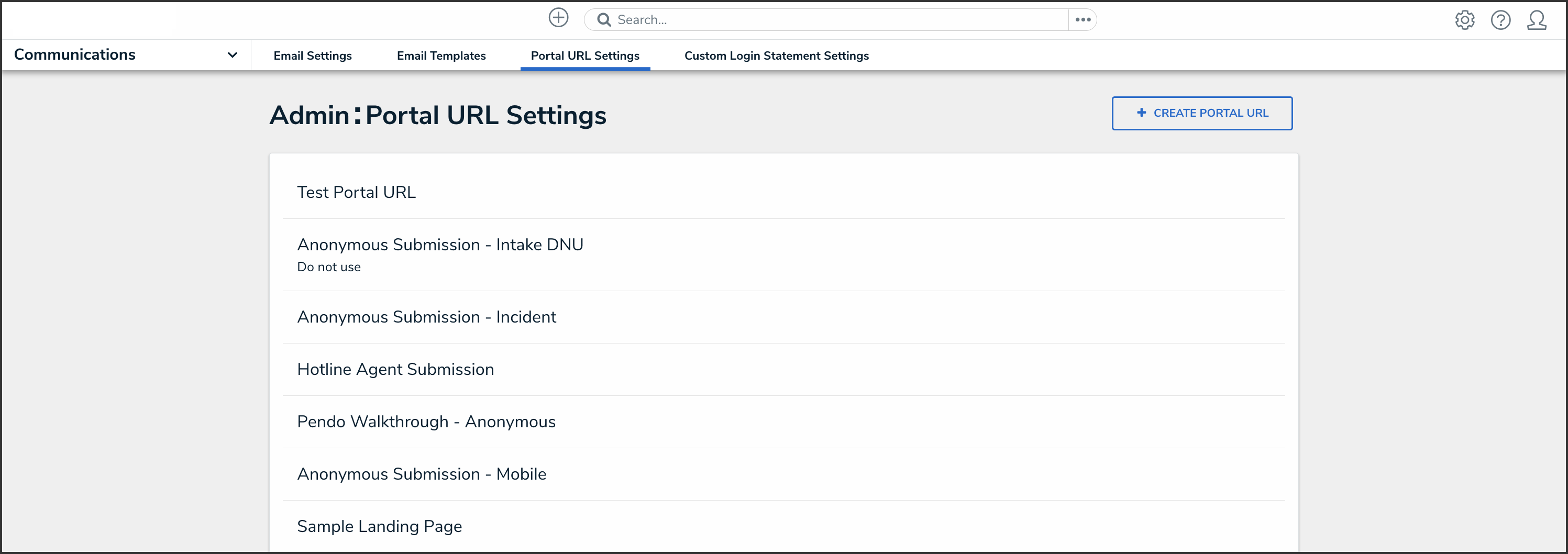
Portal URL Name
Generating a New Portal URL
- From the Edit Portal URL screen, click the Regenerate button from the Login URL field to create a new Login URL.

Regenerate Button
- Click the Copy icon to copy the Login URL.
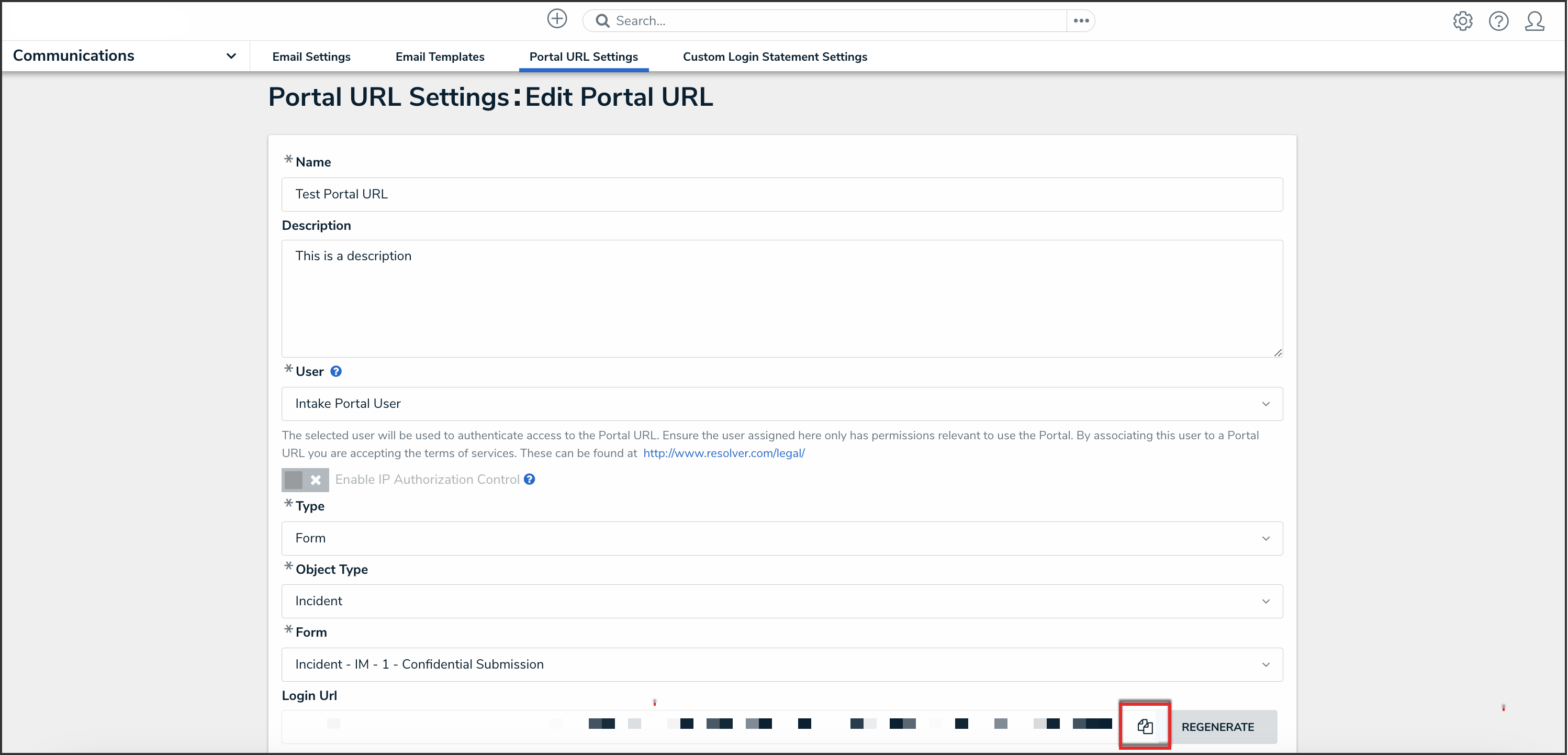
Copy Icon
- Paste the Login URL in an email or document to send to a Submitter.
 Note:
Note:
You must generate a new Login URL if you edit any field on the Edit Portal URL screen.