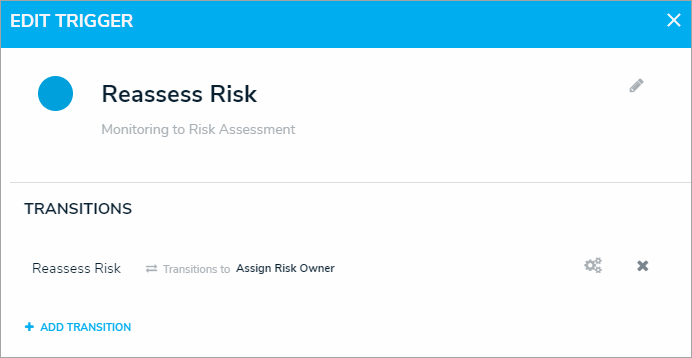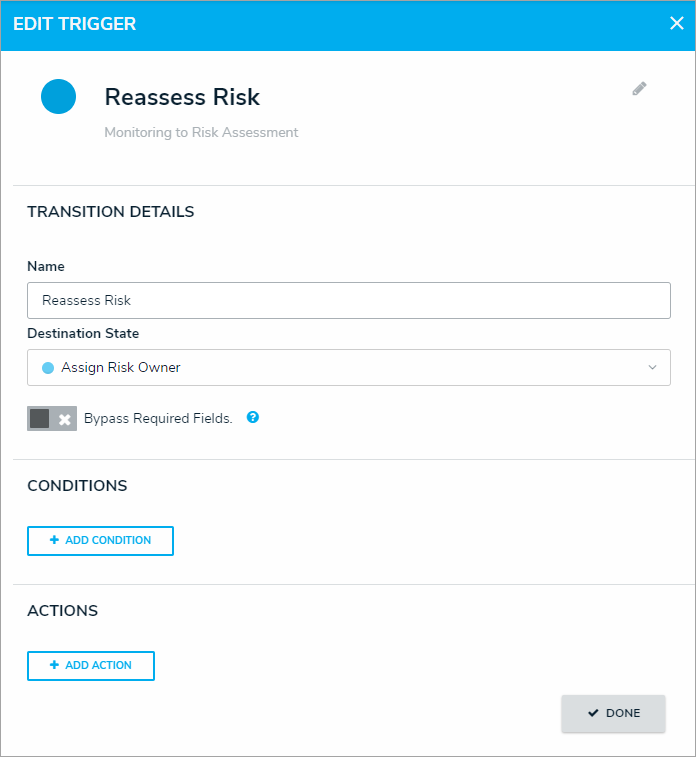The Clear Fields, Clear Roles, and Clear Relationships actions clear the values from selected fields, roles, or relationships on a form (excluding formulas). These features are particularly helpful to users who are working with existing assessments because they avoid the need to go into the assessment and manually remove data that's no longer applicable.
For example, the Clear Fields or Clear Relationships actions could be used when a user is relaunching an assessment, while the Clear Roles may be used when assigning an object type or assessment to a new user in a different role.
Before you can create these actions on a workflow state, the fields, roles, and relationships must be added to the object type as components and a transition must be created. See Add a Trigger & Transition to a State article for instructions.
 | Because the Clear Roles action takes precedence over the Role Management action, avoid adding both these actions to the same transition, as the Clear Roles action will clear all roles, including any specified in the Role Management action, from the form. |
To add a Clear Fields, Clear Roles, or Clear Relationships action to a transition:
- From the Edit Workflow page, click a trigger below a state to open the Edit Trigger palette.
- Click the
icon next to the transition.
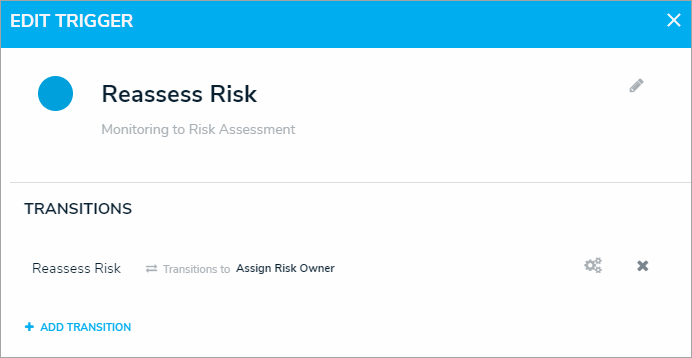
A transition on the Edit Trigger palette. - Click Add Action in the Actions section.
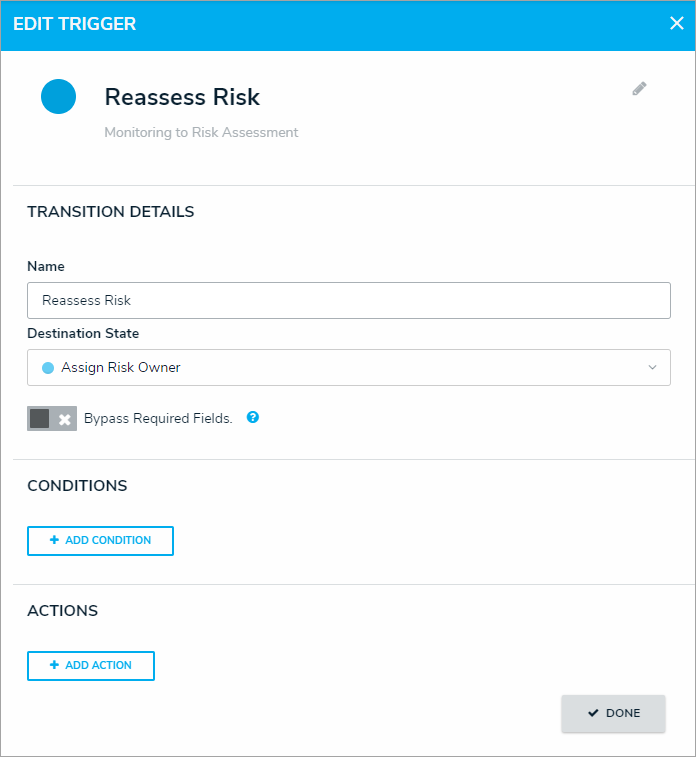
The Transition Details, Conditions, and Actions section of the Edit Trigger palette. - Select Clear Fields, Clear Roles or Clear Relationships from the Type dropdown menu.
- Enter a name for the action in the Name field.
- Depending on your selection in step 4 above, make the following selection in the dropdown menu:
| In the Type dropdown menu, if you selected | Then |
| Clear Fields |
|
| Clear Roles |
|
| Clear Relationships |
|

- Click Create.
 icon next to the transition.
icon next to the transition.