Overview
An Internal Audit Control Test is designed to Test the effectiveness of a Control to prevent and predict Risks.
User Account Requirements
The user account you use to log into Resolver must be added to the Internal Audit Staff user group.
Related Information/Setup
You also need to ensure that the user you are using to log into Resolver is part of the Internal Audit Leads or Internal Audit Managers user group. Please follow the link below for instructions on Creating a User Group and Adding a User to a User Group:
For further information on how to scope an Internal Audit Project, please refer to the article Define the Scope of an Internal Audit Project.
Please refer to the article Create an Internal Audit Test for information on creating a new Test.
Navigation
All internal audit projects that require action will also appear on the user's My Tasks section on the Home screen. However, Resolver recommends you access Controls through Internal Audit Management for easy navigation.
- From the Home screen, click the Home link and select Internal Audit Management from the dropdown list.

Internal Audit Management Link
- From the Risk Management screen, click on the Fieldwork link.

Fieldwork Link
- From the Fieldwork screen, click the Internal Audit Project that contains the control you want to review from the Audits in Process section.

Click an Internal Audit Project
Submitting an Internal Audit Test
- From the Audit Project Review screen, use the navigation tree to the left to expand the nodes until you find the desired Test.
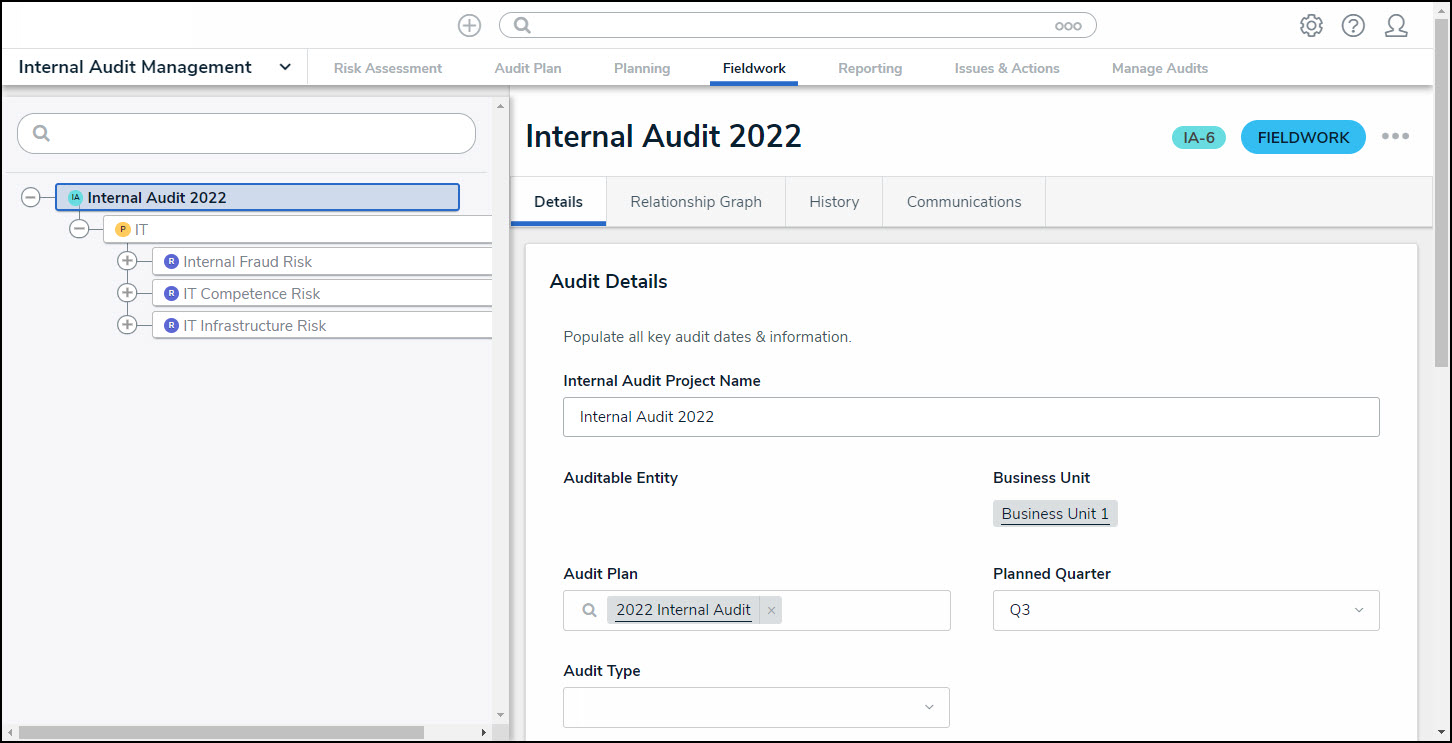
Internal Project Review Screen
- Click on a Test. The Test Overview screen will appear in the right panel of the screen.
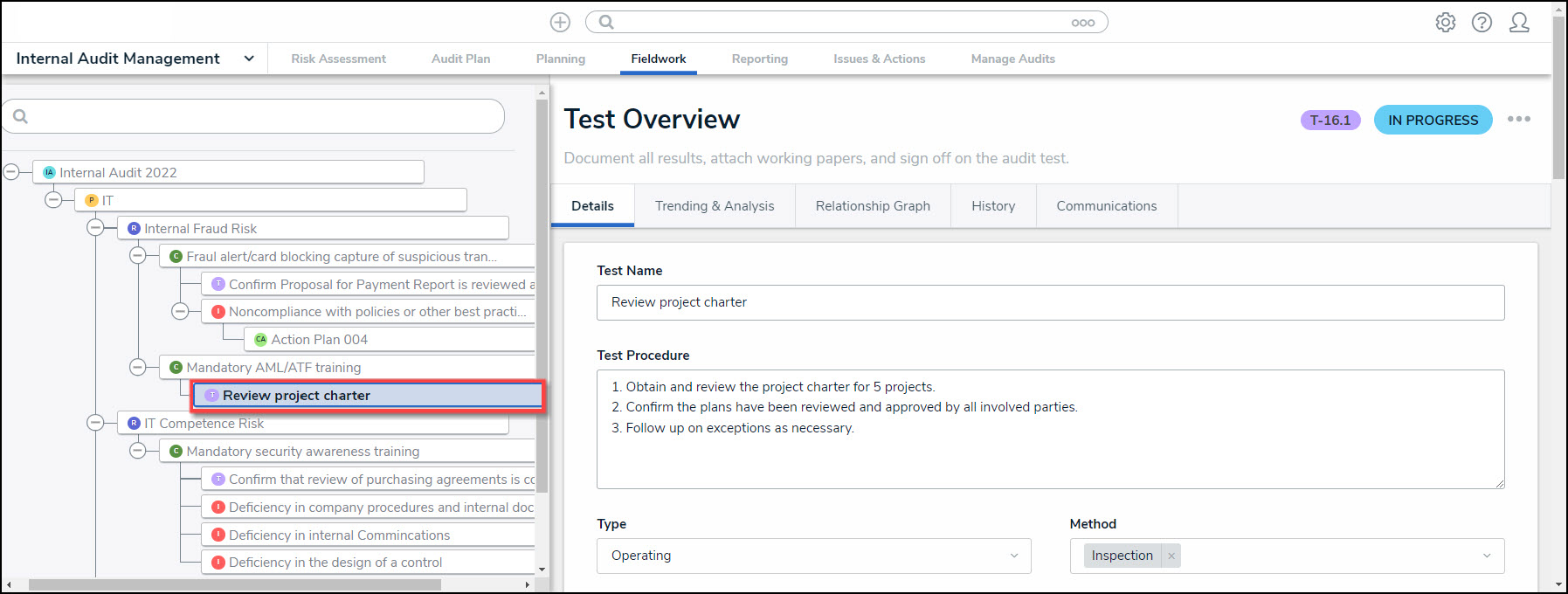
Test Overview Screen
- Review and edit the fields following Test information on the Test Overview screen:
- Test Name: The Test Name is used to identify the Test throughout the system.
- Test Procedure: The Test Procedure describes the Test or testing instructions and procedures.
- Type: The Type of Test performed.
- Design: A Design Test looks at an Entity's current controls and whether the control in place effectively satisfies the control's objectives for alleviating the risk.
- Operations: An Operations Test looks at an Entity's current controls and whether the control is operating as designed, and if the person performing the control is conducting the control effectively (e.g., authority, education, etc.).
- Method: The Method used to perform the Test.
- Inspection: The Inspection method involves evaluating an Entity's assets (e.g., missing data files, etc.)
- Inquiry: The Inquiry method involves conducting employee interviews to gain insight into job responsibilities and procedures.
- Observation: The Observation method involves a person observing a process or activity without direct connection with the people being observed.
- Reperformance: The Reperformance method involves the auditor reproducing internal controls.
- Analytical Procedure: The Analytical Procedure method looks at the Entity's financial reporting standards (e.g., GAAPs, etc.).
- The Controls section allows the user to review connected controls.
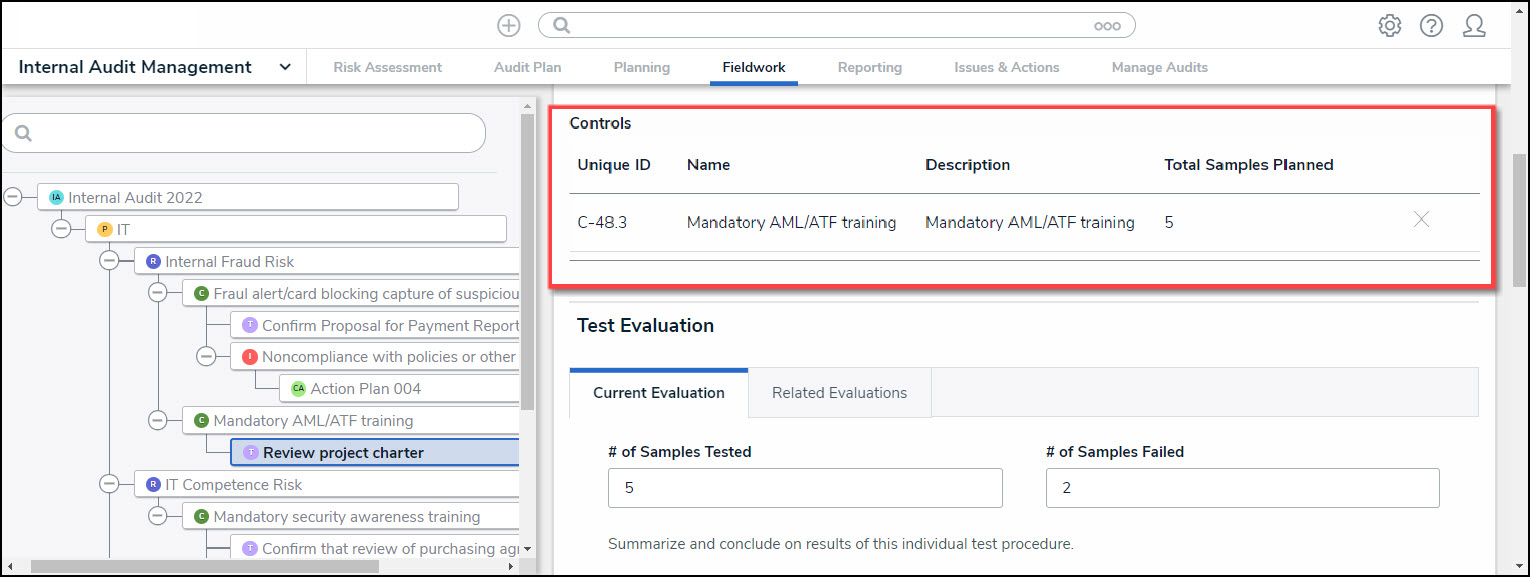
Controls Section
- Click a Unique ID or Name to open the Controls Overview screen allowing the user to review Control details.
- The Test Evaluation section is broken up into the following tabs:
- Current Evaluation: The Current Evaluation tab allows the user to summarize the Test Results.
- # of Samples Tested: Enter the number of Control samples tested.
- # of Samples Failed: Enter the number of Control samples that failed testing.
- Test Result Summary: Enter a Test results summary.
- Working Papers: Drag and drop supporting document files into the Working Papers field, or click on the designated area and select documents from the connected PC.
- Test Results: Select an overall result for the Test from the dropdown menu.
- Pass
- Partial Pass
- Fail
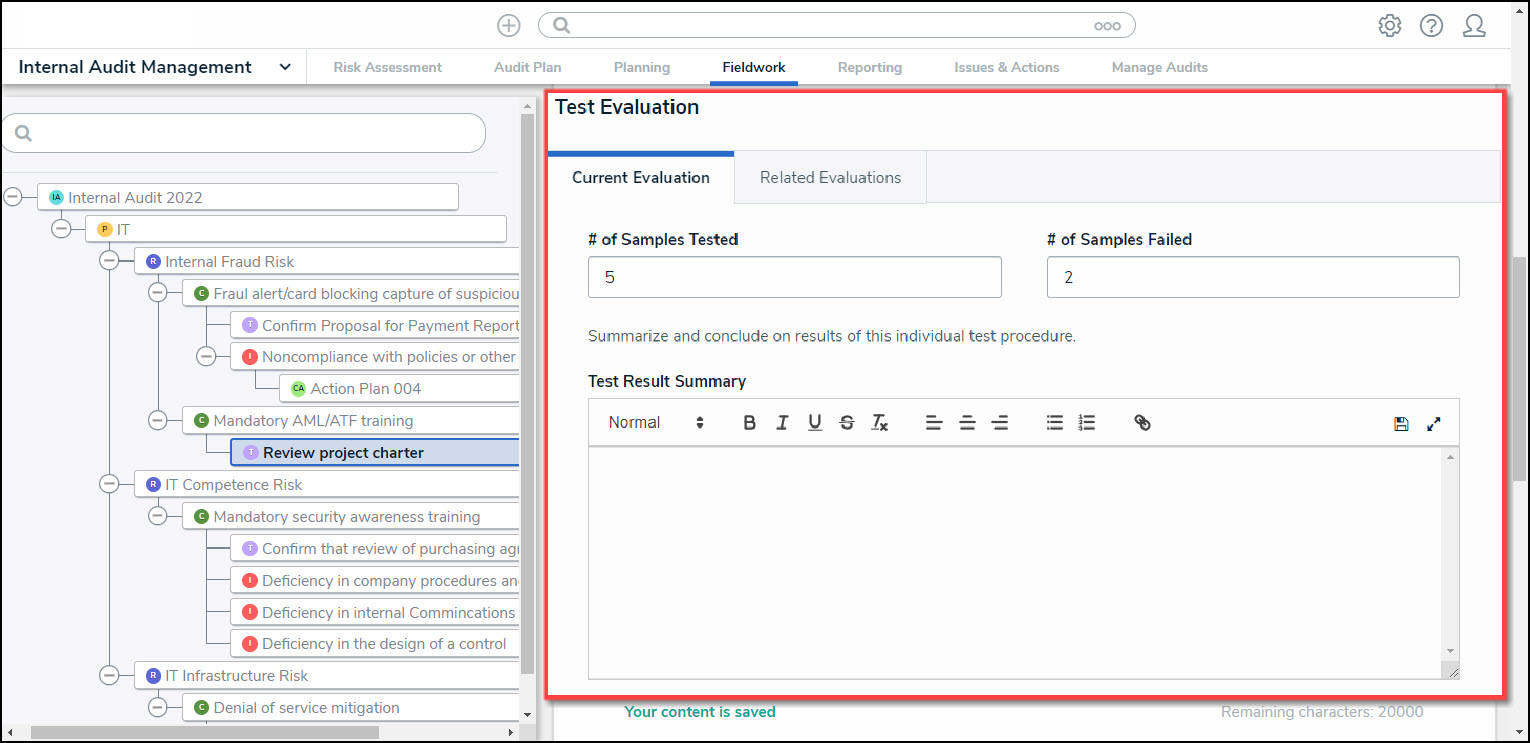
Current Evaluation Tab
- Related Evaluations: The Related Evaluations tab displays other Assessments using the same Test and the Test results for that Assessment.
- Assessment Name: The Assessment Name.
- Business Unit: The Business Unit Name being Audited.
- Test Results: The Test Results.
- Pass
- Partial Pass
- Fail
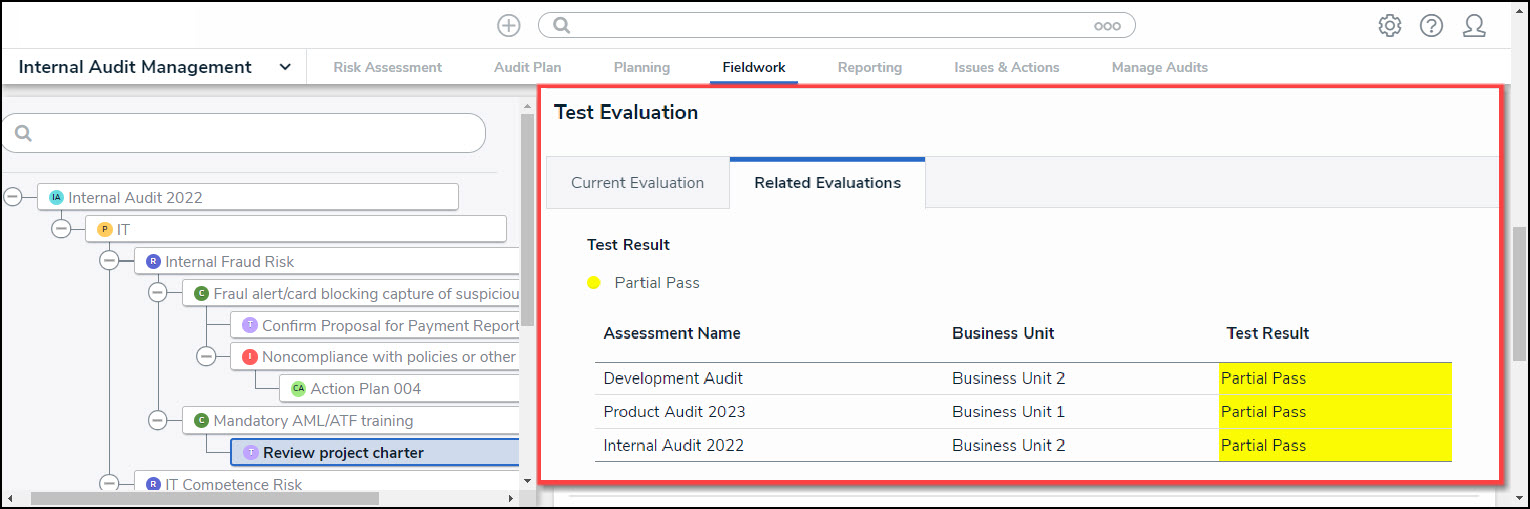
Related Evaluations Tab
- The Test Sign-Off section will be filled out automatically after the Test has been sent for review and the review is complete.
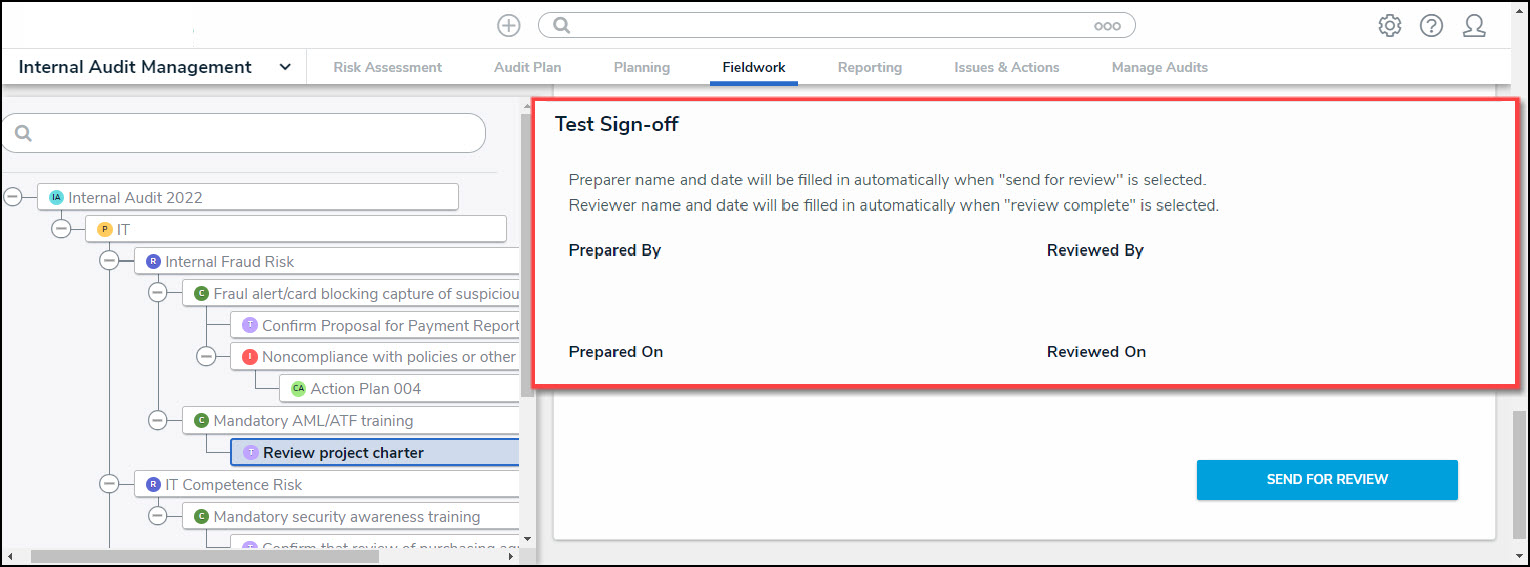
Test Sign-Off Section
- Click the Send For Review button to send the Test to an Internal Audit Lead for review.
- The Internal Audit Lead will receive a system-generated email indicating that the Test is ready for review.
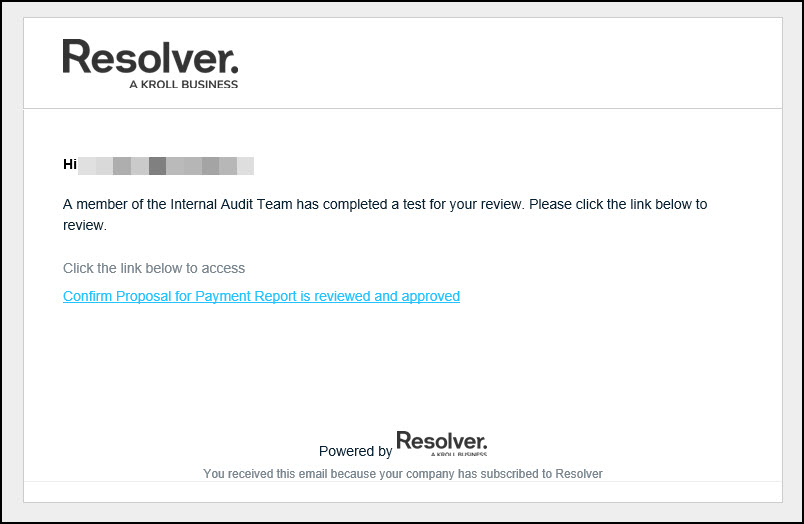
System-Generated Email