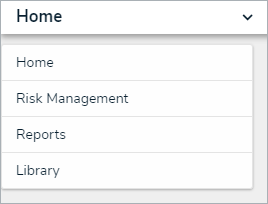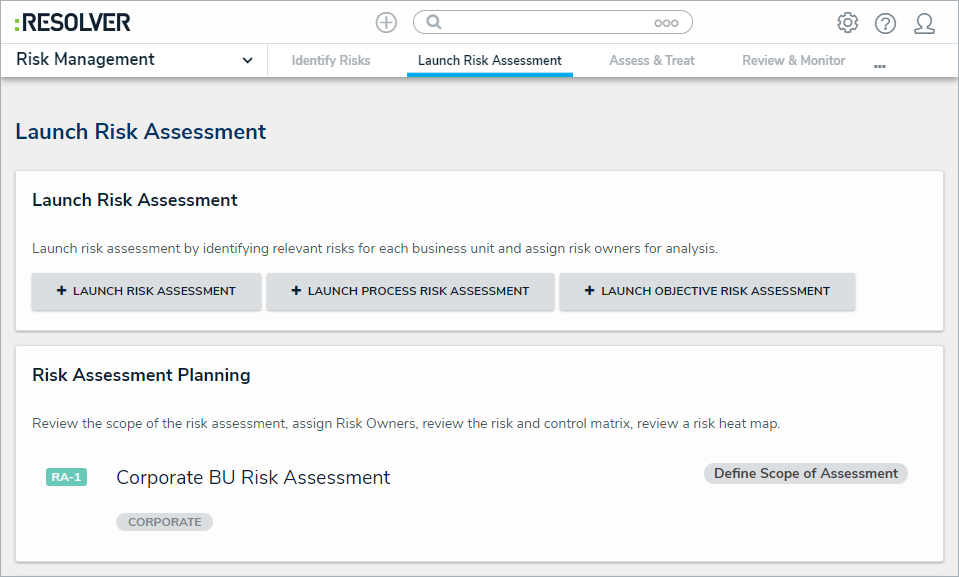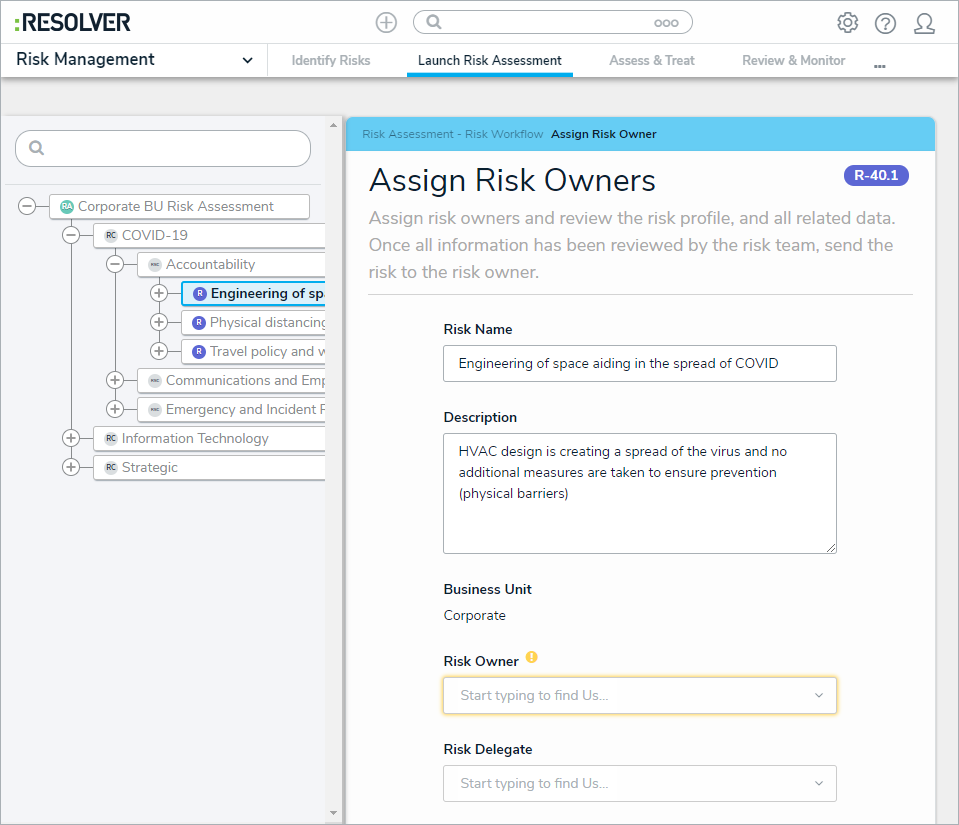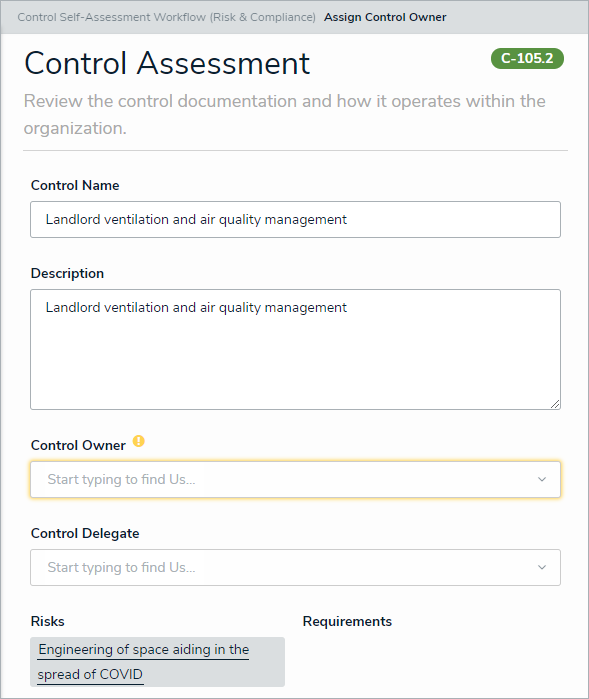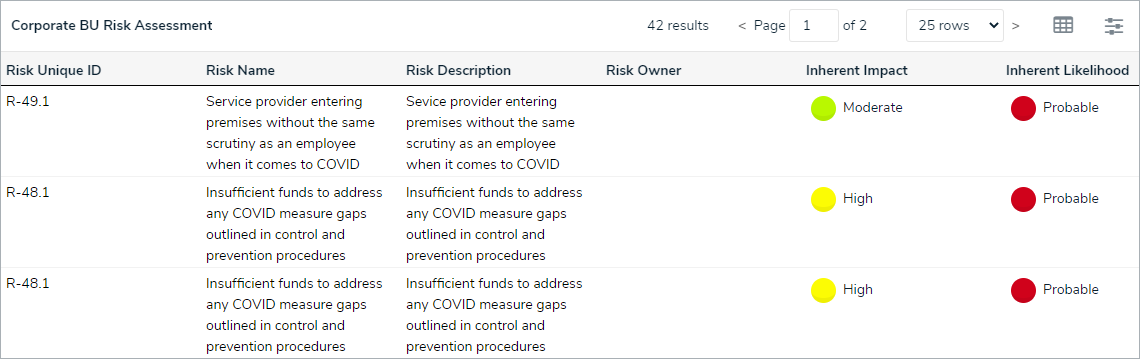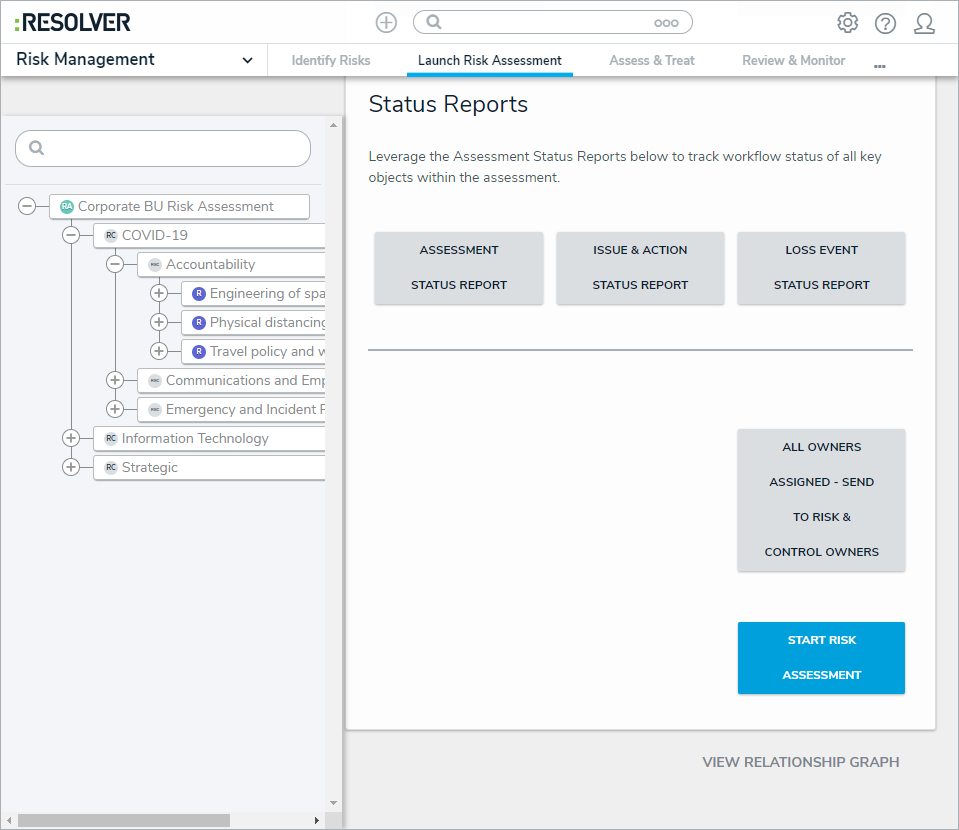Before an assessment can be launched, the risk team must first ensure that each risk and control in the assessment's scope has been assigned to a risk and control owner, respectively.
To assign risk owners:
Log into a user account from the Risk Team user group.
Click the dropdown bar in the nav bar > Risk Management.
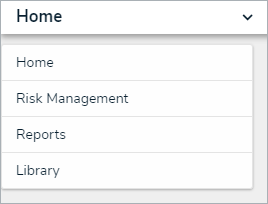 The nav bar.
The nav bar.
Navigate to the Launch Risk Assessment tab and click on the relevant assessment in the Risk Assessment Planning, Process Risk Assessment Planning, or Objective Risk Assessment Planning section to display the Risk Assessment form.
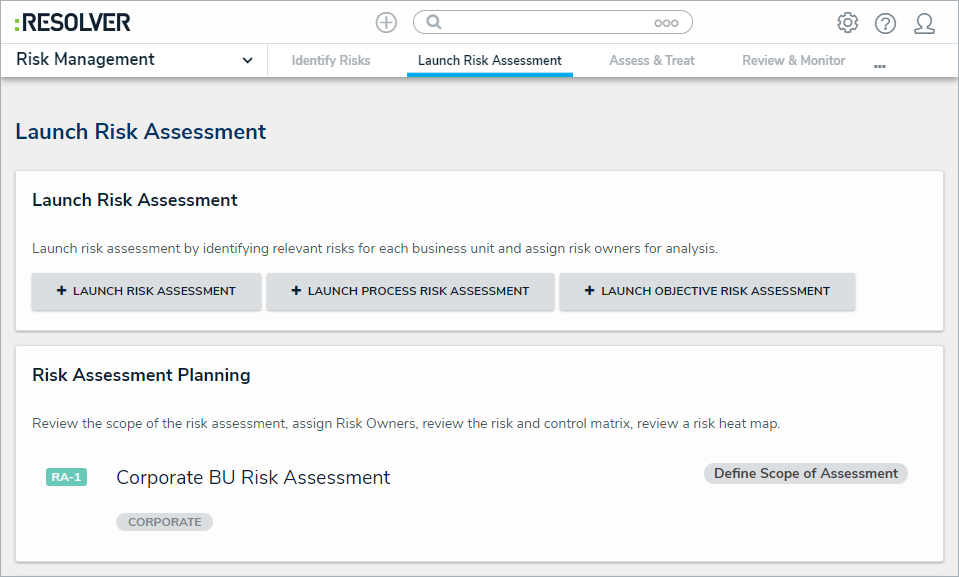 The Risk Assessment Planning section.
The Risk Assessment Planning section.
In the tree view to the left, click one of the risks to open the Assign Risk Owners form.
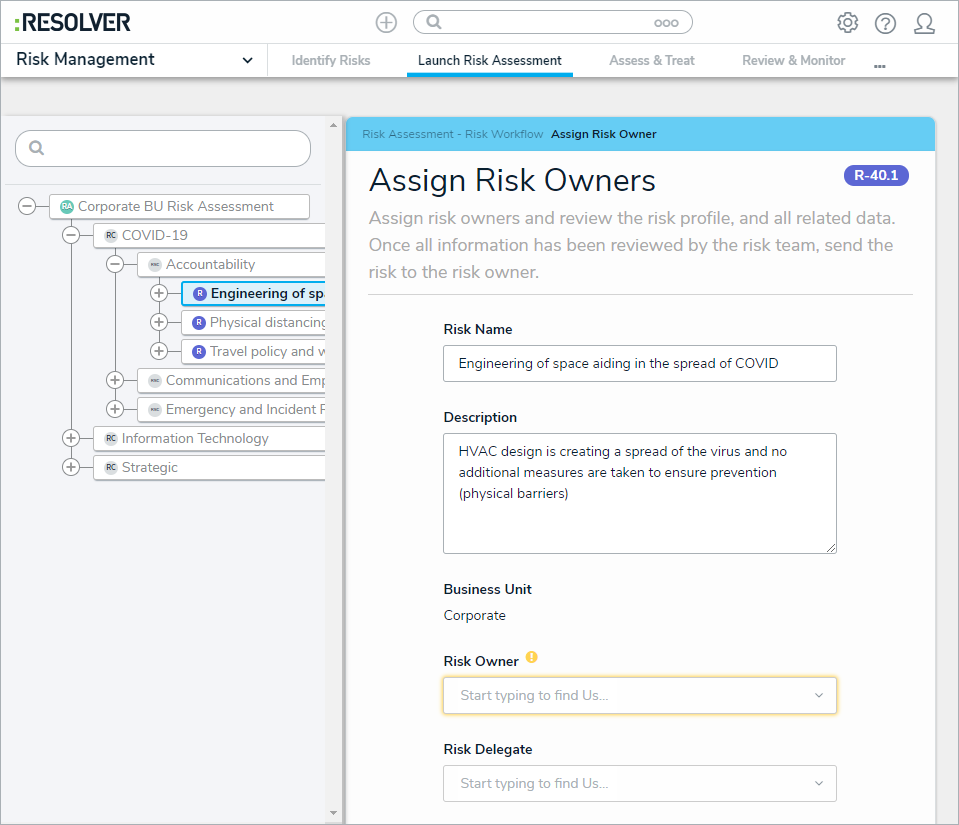 The Assign Risk Owners form.
The Assign Risk Owners form.
Begin typing the name of the desired risk owner in the Risk Owner field and select them from the dropdown list to assign them to the risk. Multiple risk owners can be assigned to a single risk.
Optional: If required, begin typing the name of the desired risk delegate in the Risk Delegate field and select them from the dropdown list to assign them to the risk. Multiple risk delegates can be assigned to a single risk.
Open the Control Assessment form using one of the two following methods:
In the navigation tree to the left, click the + button next to a risk to see its attached controls and click the desired control.
In the Assign Risk Owners form, scroll to the Controls section and click the desired control.
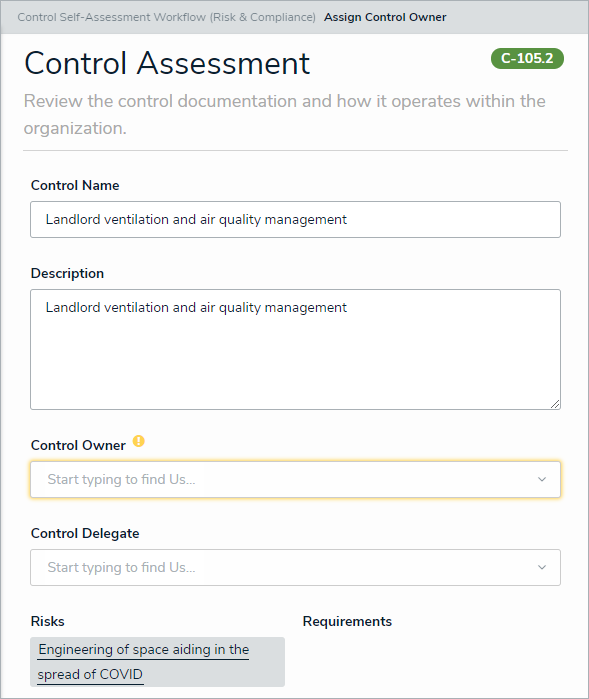 The Control Assessment form.
The Control Assessment form.
Begin typing the name of the relevant control owner in the Control Owner field and select them from the dropdown list to assign them to the control. Multiple control owners can be assigned to a single control.
Optional: If required, begin typing the name of the desired control delegate in the Control Delegate field and select them from the dropdown list to assign them to the control. Multiple control delegates can be assigned to a single control.
Optional: To assign multiple risks and controls in bulk, click Risk and Control Matrix in the Risk Reports section to display a list of all risks and their attached controls.
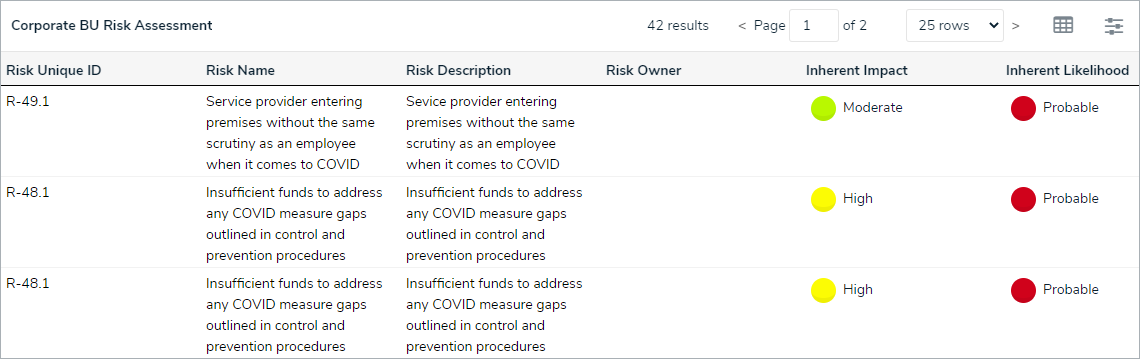 The Risk and Control Matrix.
The Risk and Control Matrix.
When each risk and control have an owner assigned, send the objects to their respective owners using one of the two following methods:
Click Send to Risk Owner or Send to Control Owner at the bottom of each Assign Risk Owners or Control Assessment form.
Navigate to the Risk Assessment form at the top of the tree and click All Owners Assigned - Send to Risk & Control Owners.
In the Risk Assessment form, click Start Risk Assessment.
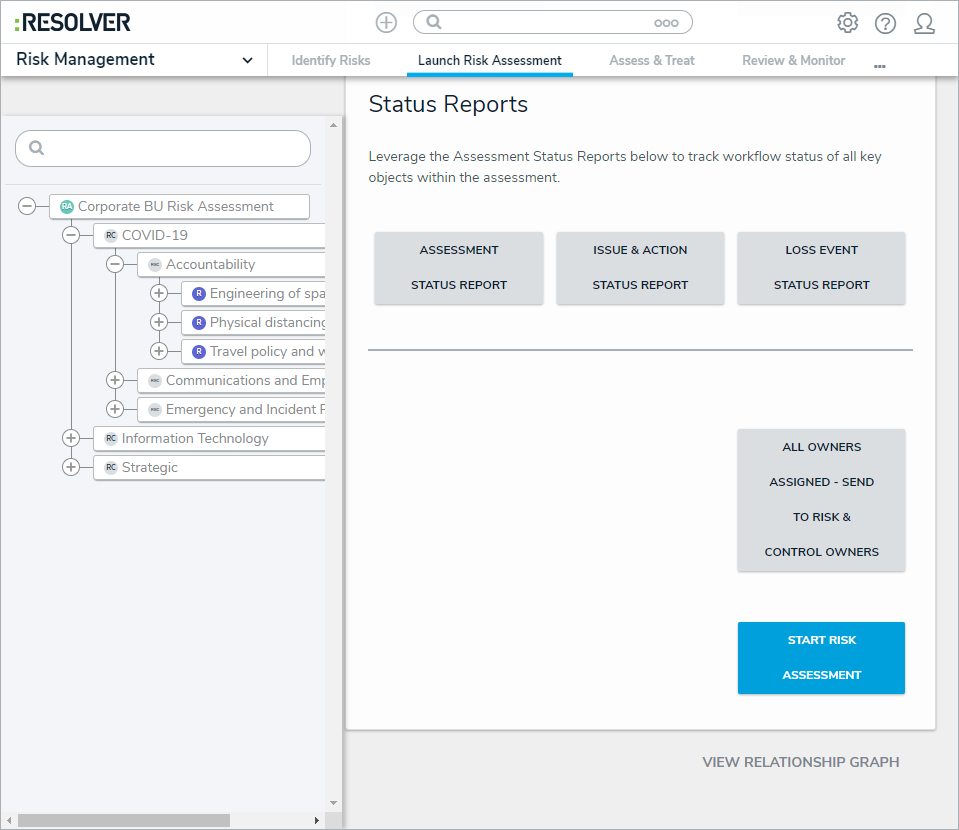 The Start Risk Assessment button.
The Start Risk Assessment button.