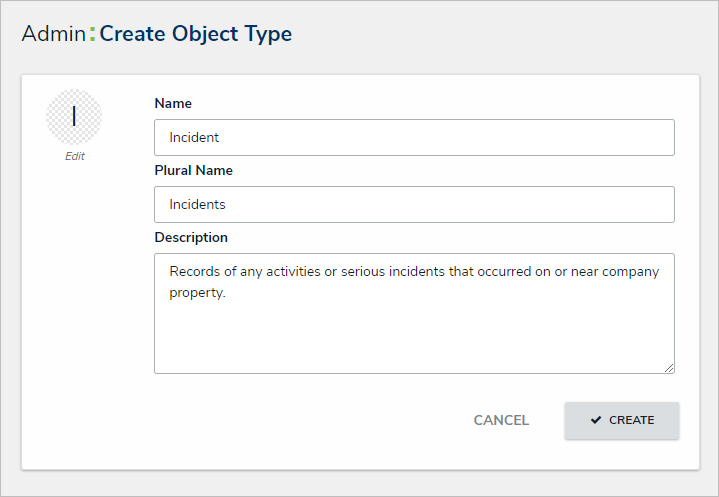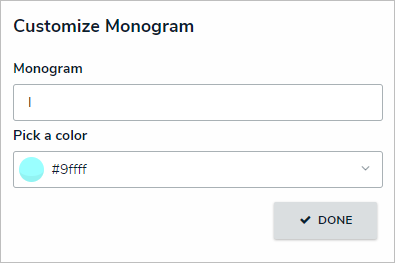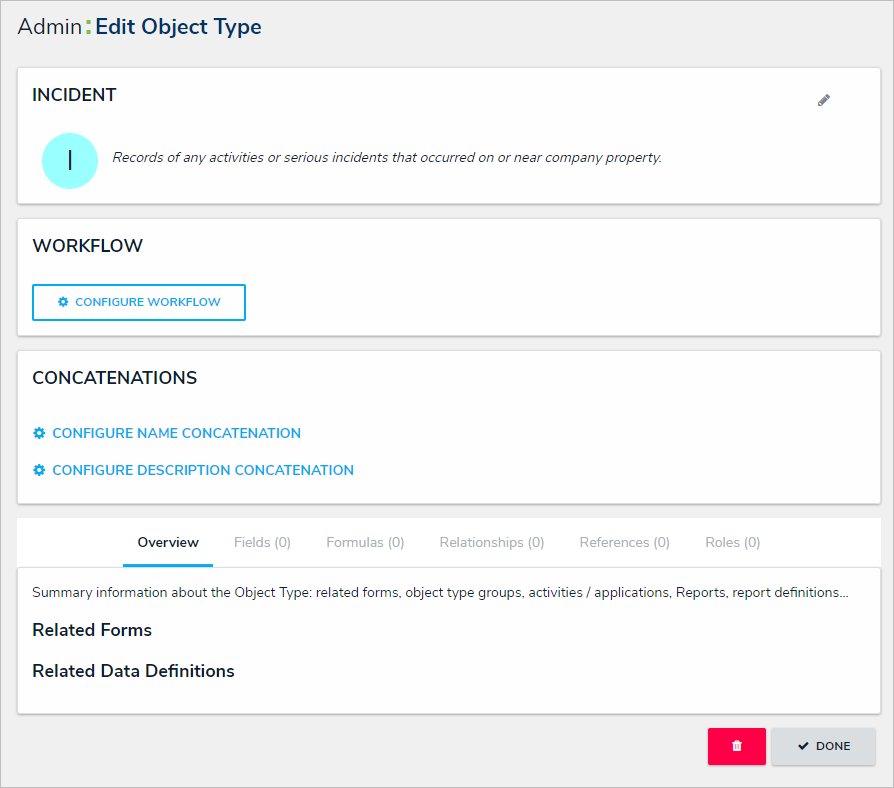To create a new object type:
- Click the
 icon in the top bar > Object Types in the Data Model section.
icon in the top bar > Object Types in the Data Model section. - Click Create Object Type.
- Enter a name for the object type in the Name field.
- Optional: Enter a plural name for the object type, which will appear when viewing a list of the objects for that type (e.g. “View Incidents” instead of “View Incident”).
- Optional: Enter a description of the object type, which will appear on the Edit Object Type page when editing the object type.
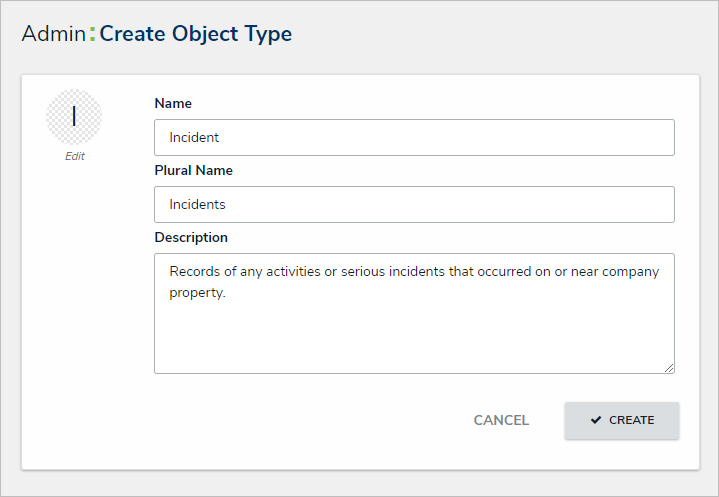
The Create Object Type page. - Optional: To customize the object type monogram:
- Click the monogram icon to the left of the Name field.
- Enter 1 to 3 characters in the Monogram field.
- Click the Pick a color dropdown menu to reveal the color picker. You can also type a hex color into this field to select a color.
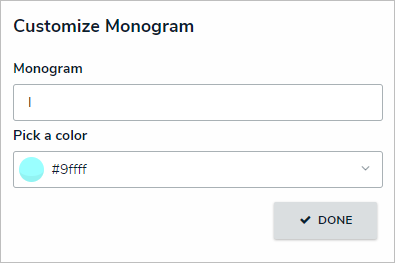
The Customize Monogram screen. 
The monogram is used to help you quickly identify an object type throughout CORE. If you’re creating multiple similar object types (e.g. Incidents and Incident Review) you may want to apply the same or similar colors to their monograms to help create a theme. - Click Done.
- Click Create to display Edit Object Type page.
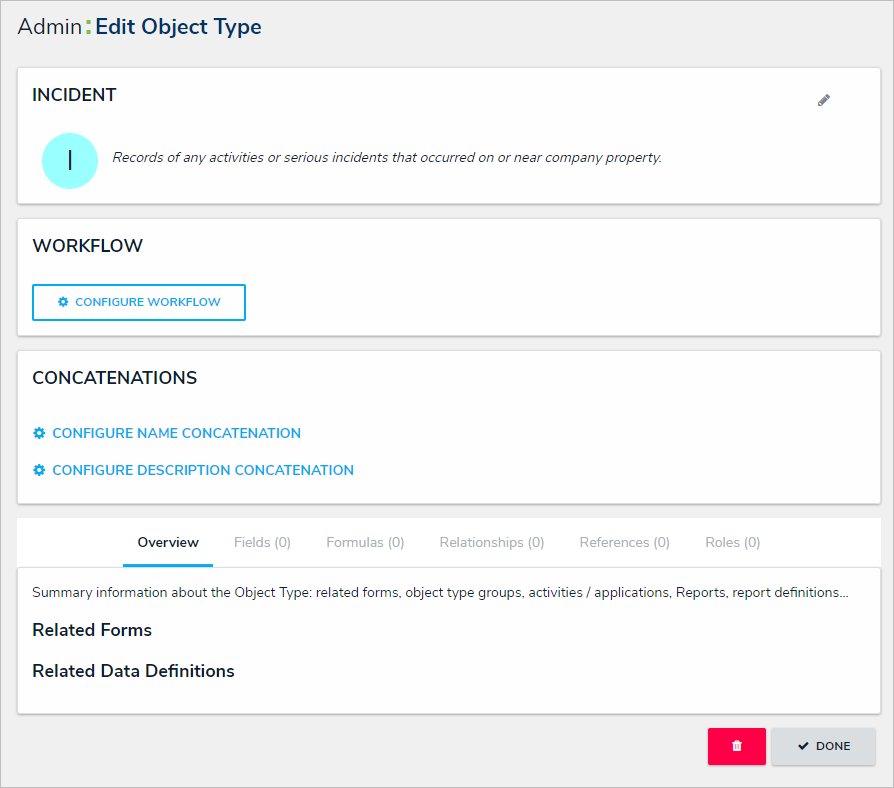
A new object type. By default, new object types do not have any workflows, concatenations, or components.
 icon in the top bar > Object Types in the Data Model section.
icon in the top bar > Object Types in the Data Model section.