Overview
The User Management - Advanced Permissions feature allows Administrators to provide a user with Advanced Permissions. Advanced Permissions include:
- Creating new users
- Editing users (name and address fields)
- Enabling/Disabling users
- Editing user group membership
Related Information/Setup
For more information on creating a user profile, please refer to the Creating a New User article.
For more information on editing a user profile, please refer to the Editing or Delete a User article.
User Account Requirements
The user account you use to log into Resolver must have Administrator permission to edit the User Profile.
Navigation
- From the Home screen, click the System Icon.
![]()
System Icon
- From the Admin Overview screen, click the Users tile under the People section.

Users Tile
- Enter a User's Name in the Search field to narrow the search results.
- Click a User Name.
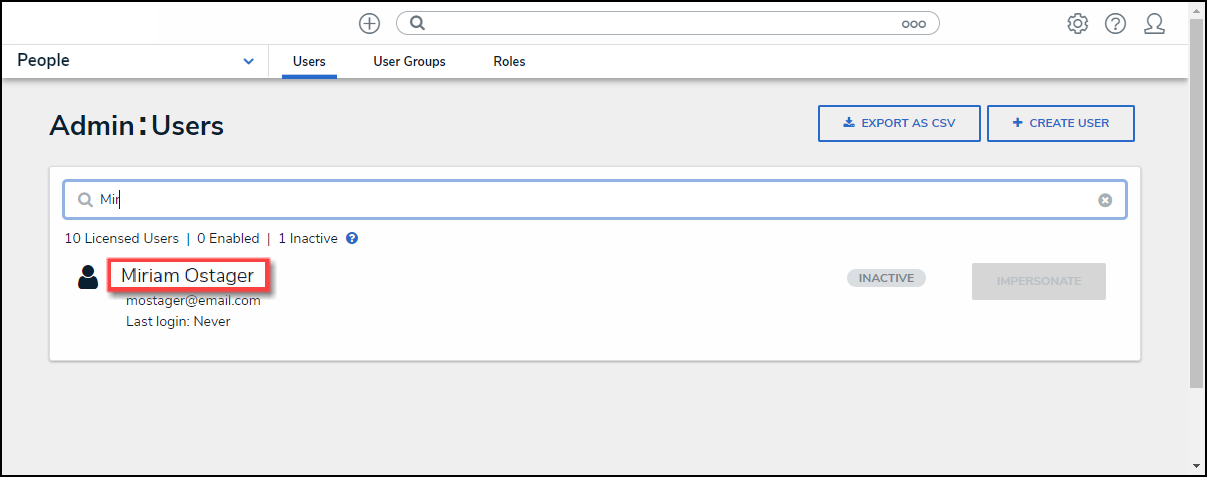
User Name Link
Enabling the User Management - Advanced Permissions Feature
You cannot enable the User Management - Advanced Permissions feature for users with Admin permissions enabled on their user profile.
- From the Admin: Edit User screen, click the User Management toggle switch on the Advanced Permissions section to enable the feature.
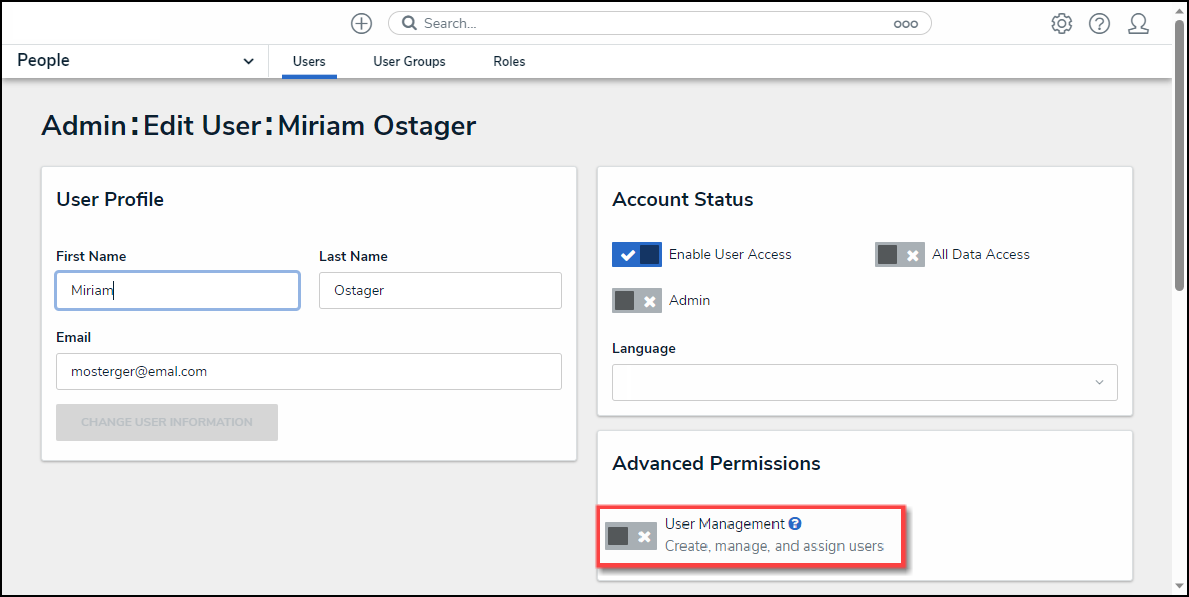
User Management Toggle Switch
- Click the Add All checkbox to select all available User Groups, allowing the user to manage all user groups in the system.
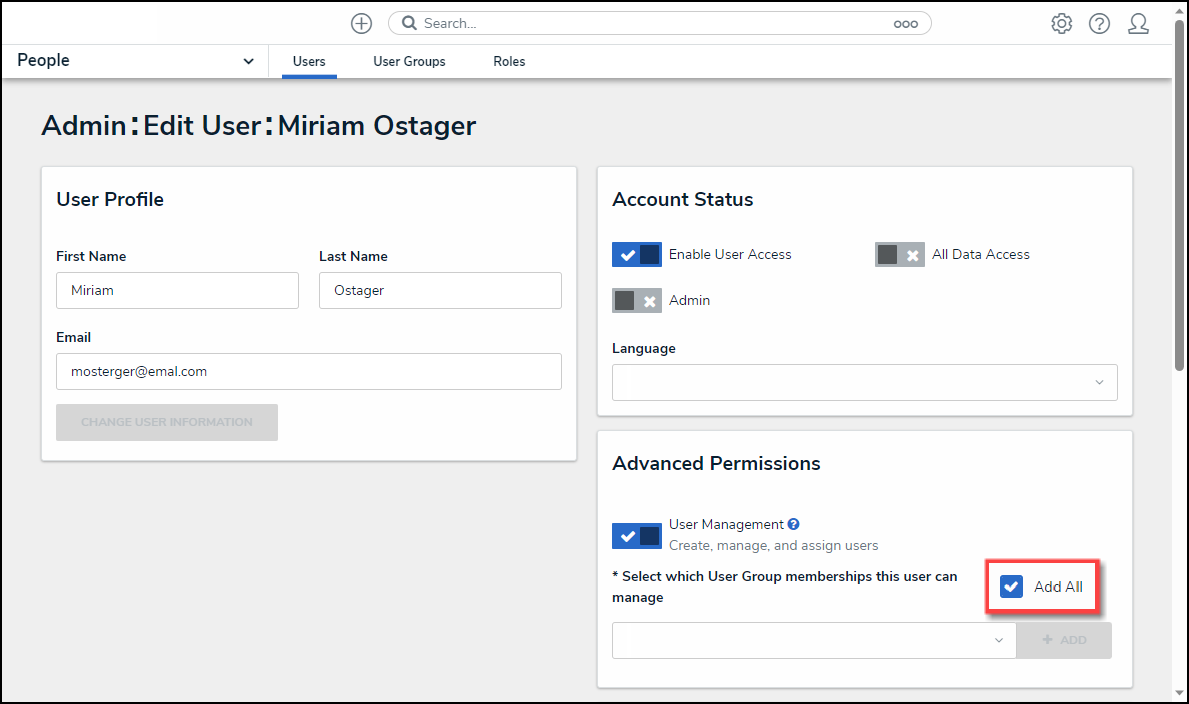
Add All Checkbox
- Enter a User Group Name in the Select which User Group membership this user can manage field and select a User Group or multiple User Groups from the dropdown menu.
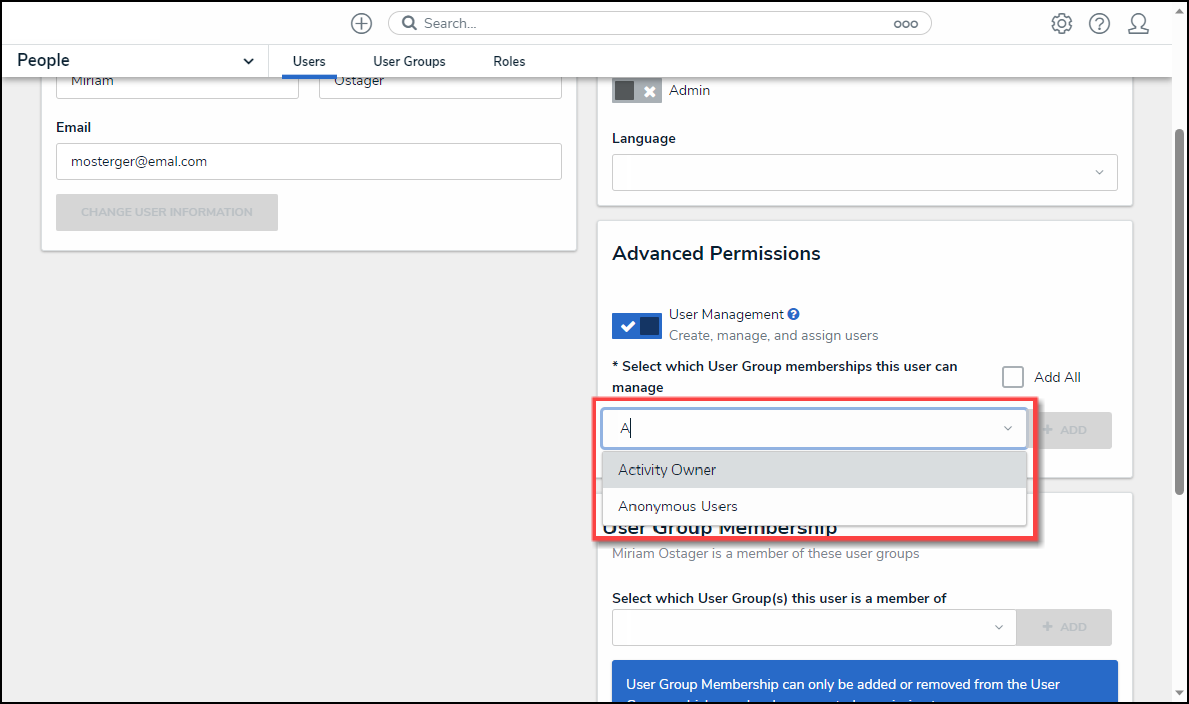
Select Which User Group Membership This User can Manage Field
- Click the +Add button to add all selected User Groups to the list of User Groups the user is assigned to manage.
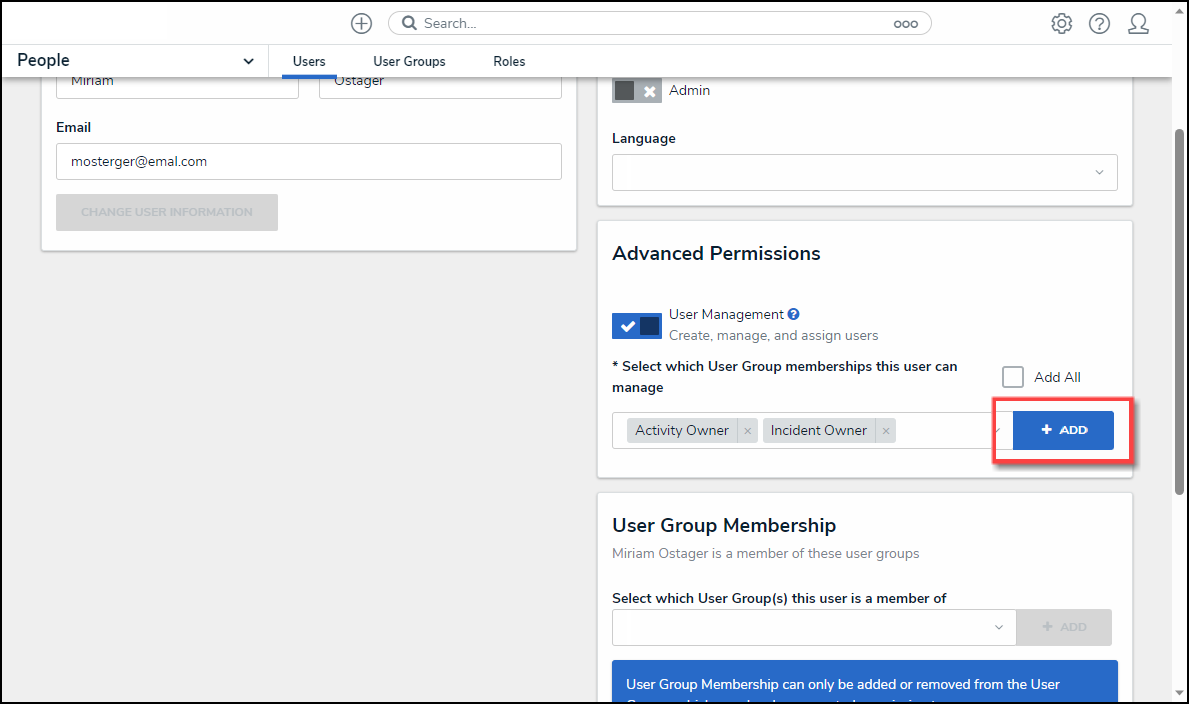
+Add Button
- Click the Done button.
 Note:
Note:
Users will only have access to edit the User Group Memberships of the User Groups they have been assigned to manage.