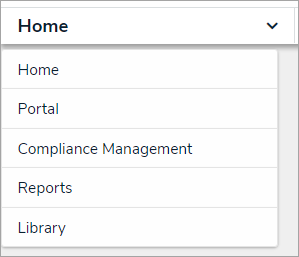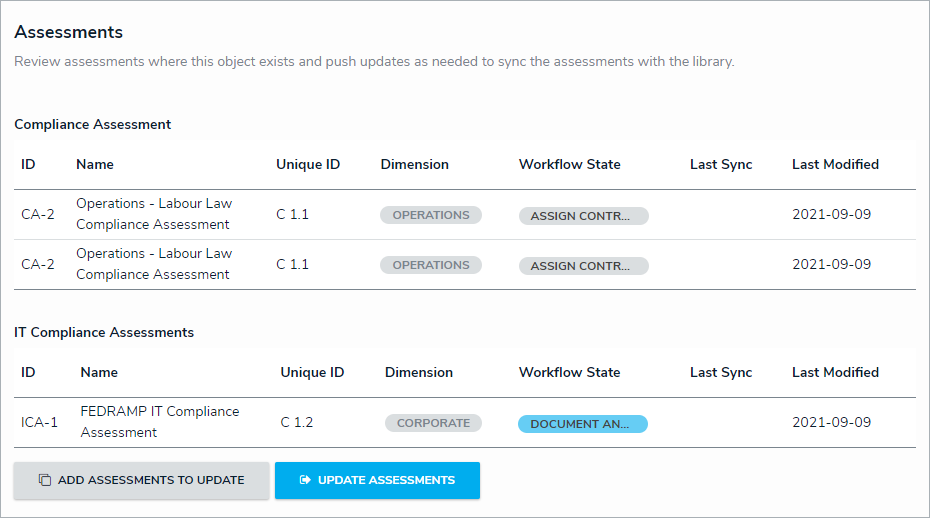The Assessments section of select object types allows users to add objects from the library to existing assessments. Once an assessment has been added, a version of the object will be added to the assessment, and that version will be updated every time the user clicks the Update Assessments button.
To add assessments to the Assessments section:
Log into a user account that's been added to the Compliance Team user group.
Click the dropdown in the nav bar > Library.
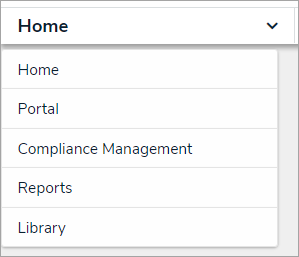 The Library application in the nav bar
The Library application in the nav barOpen the desired object (e.g. a Control or Requirement) and scroll down to its Assessments section.
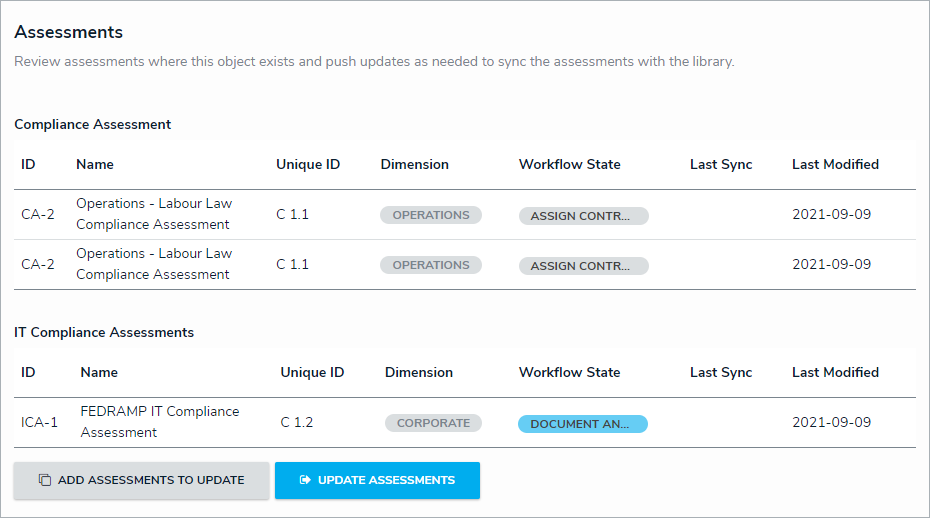 The Assessments section.
The Assessments section.Click Add Assessments To Update to open the Add Assessments to Update palette.
 The Add Assessments to Update palette.
The Add Assessments to Update palette.
Type the name of the assessment you wish to add the object to.
Either check the box next to each desired assessment, or check the box next to Select All to select all displayed assessments.
Click Confirm Selection.
Click Update Assessments to push the updated object to all assessments the object has been attached to.