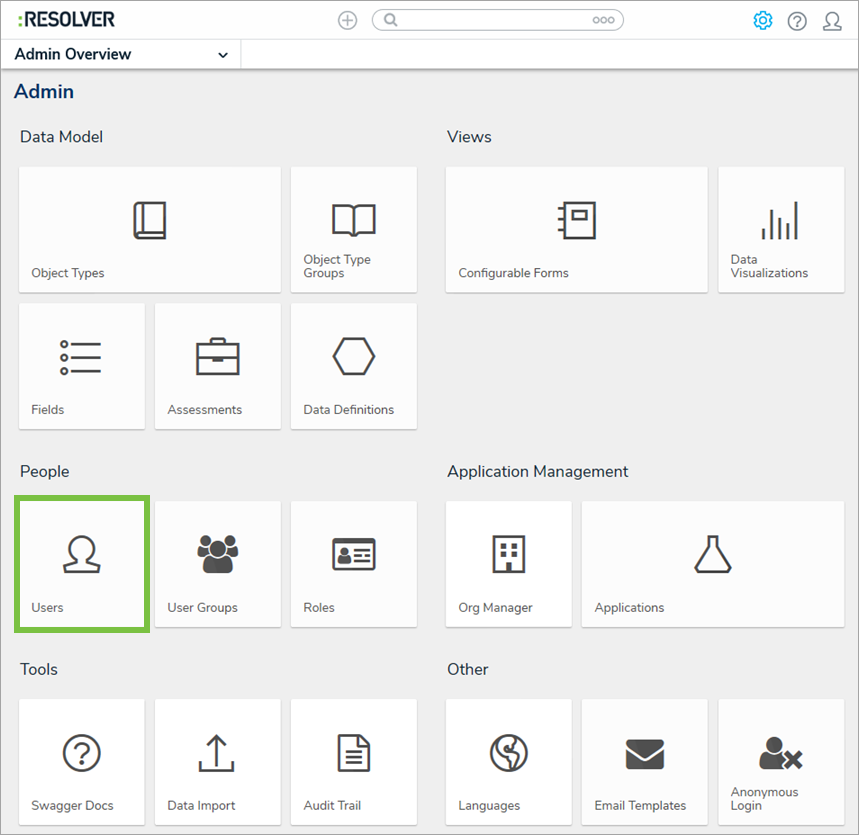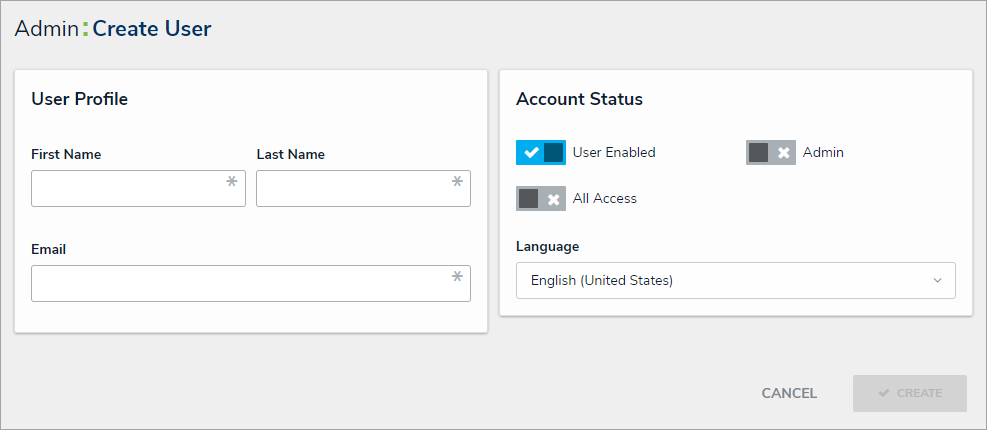| If you're creating users who will need access to Dispatch, a new user account must be created in conjunction with some additional configurations after the account is created. See the Create a New Dispatch User article for more information. |
To create a new user:
- Log into an account with administrator privileges enabled for your app.
- Click the
 icon in the top bar to display the Admin section. If the
icon in the top bar to display the Admin section. If the icon is not visible, your account does not have administrative privileges enabled.
icon is not visible, your account does not have administrative privileges enabled. - Click Users in the People section.
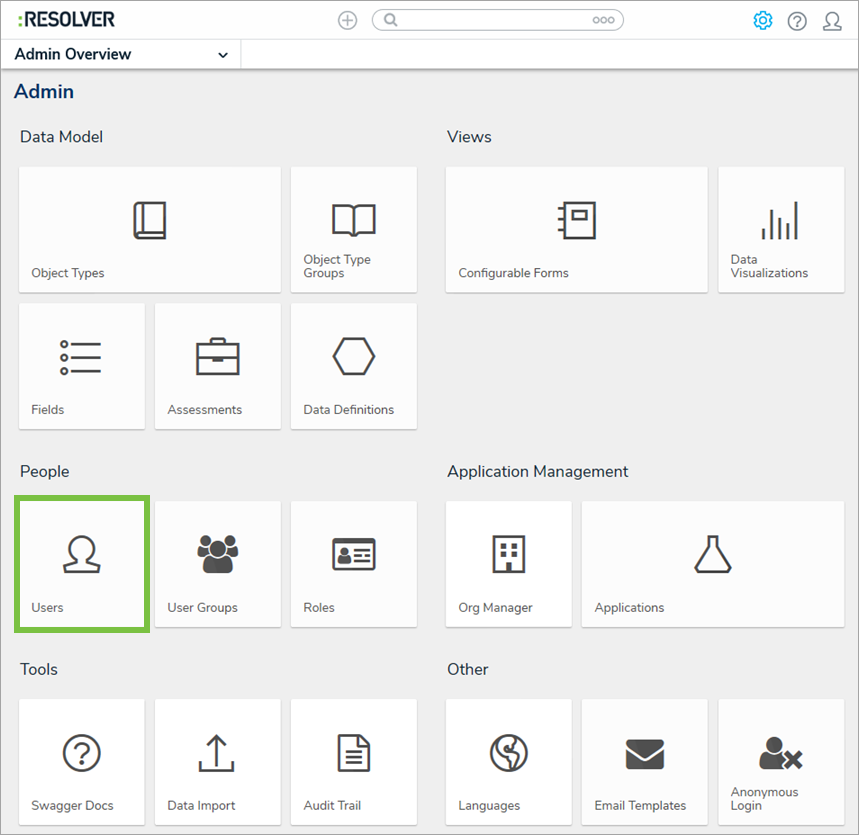 The Users option on the Admin page.
The Users option on the Admin page.
- Click Create User to show the Create User page.
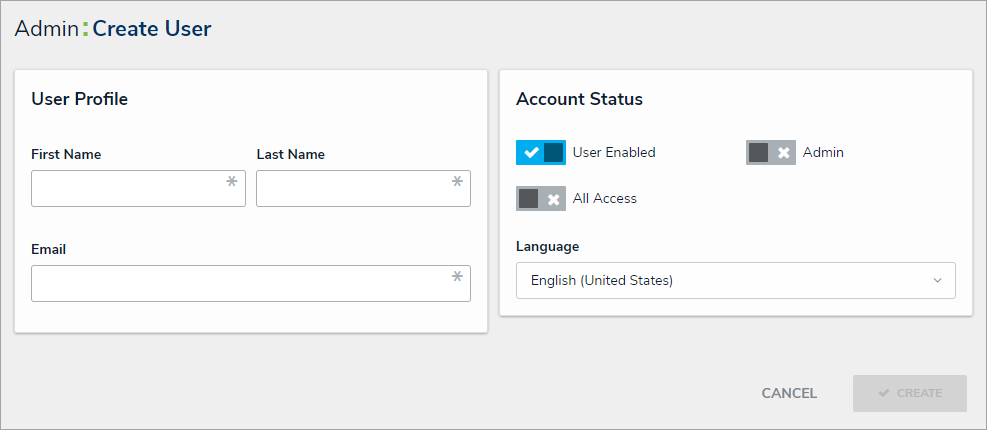 The Create User page.
The Create User page. - Enter the user’s name in the First Name and Last Name fields.
- Enter the user’s email address in the Email field. This is the address that will receive the email with further instructions on creating a password to sign in. This email address is also used to authenticate the user when he or she logs in and therefore must be unique.

Because the user’s email address is used to authenticate the user when he or she logs in, ensure the email address is correct before clicking Create as you will be unable to modify the address later. If the user being created is going to be a Dispatch Administrator, ensure that the Admin checkbox has been checked. - Click Create. The new user will receive an email at the email address entered in step 6 with further instructions. If this account is for a user who will be accessing Dispatch, see the Create a New Dispatch User for instructions on the additional required steps.
- Follow the instructions in the Add a User to a User Group article to assign permissions to the account. User cannot access any components of Command Center if they're not added to a user group.
 icon in the top bar to display the Admin section. If the
icon in the top bar to display the Admin section. If the